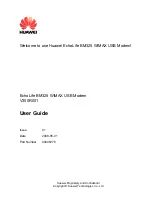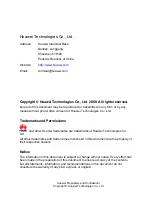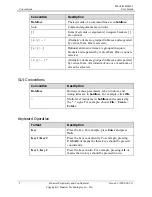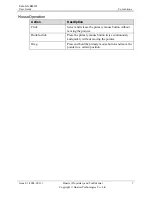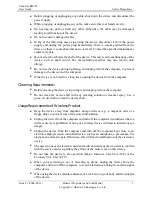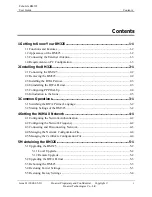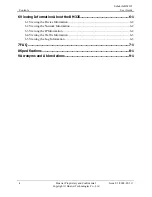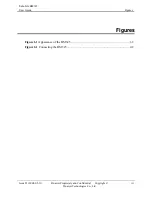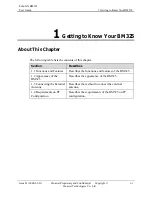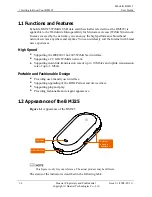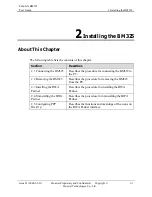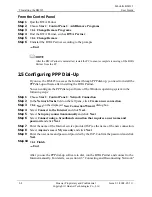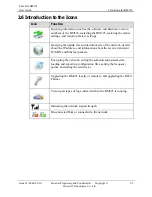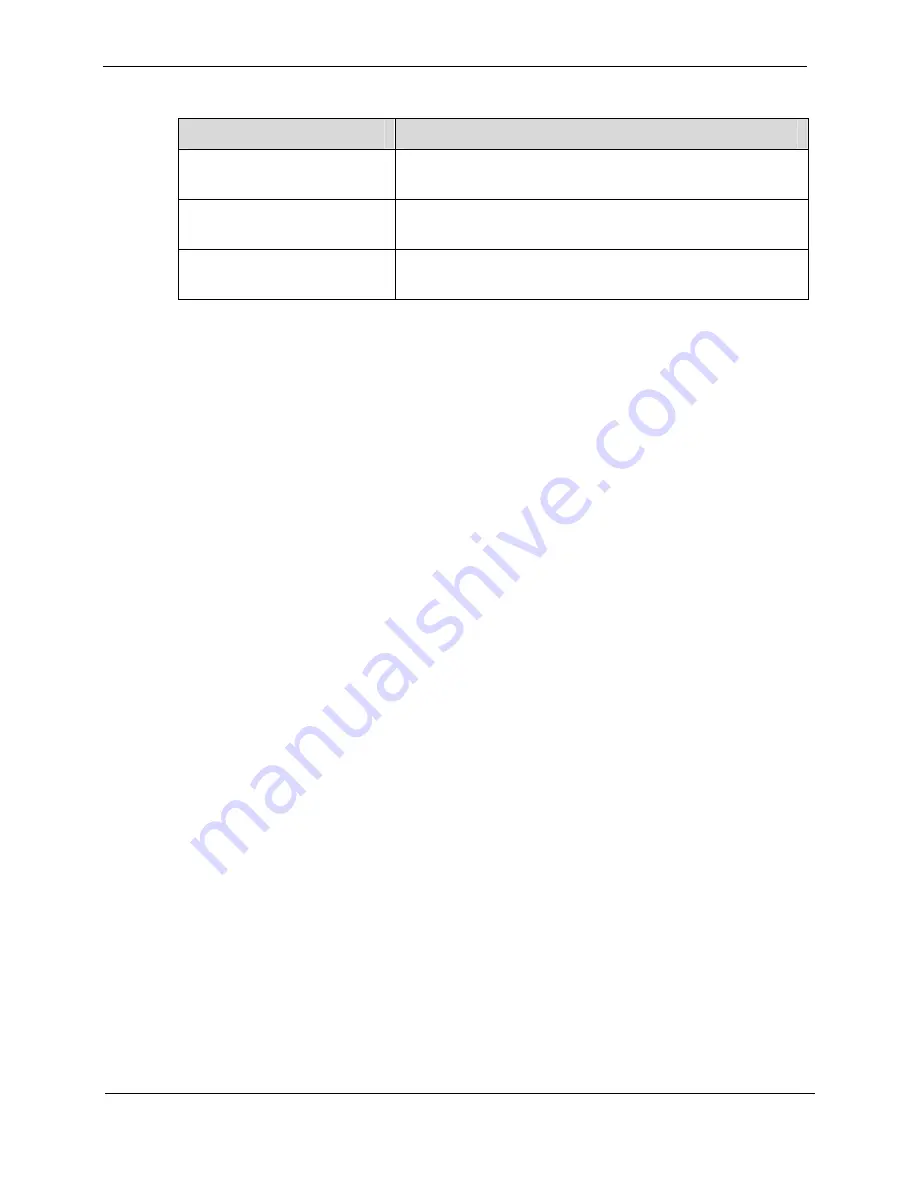
EchoLife BM325
User Guide
Conventions
Issue 01 (2008-05-31)
Huawei Proprietary and Confidential
Copyright © Huawei Technologies Co., Ltd
3
Mouse Operation
Action
Description
Click
Select and release the primary mouse button without
moving the pointer.
Double-click
Press the primary mouse button twice continuously
and quickly without moving the pointer.
Drag
Press and hold the primary mouse button and move the
pointer to a certain position.