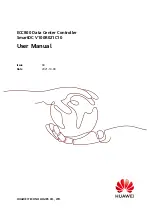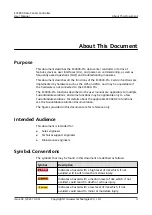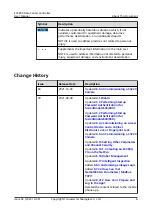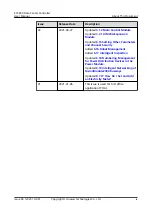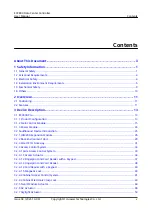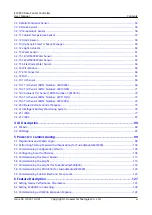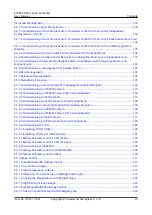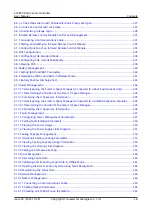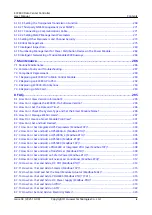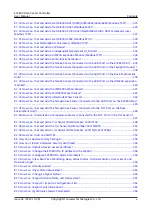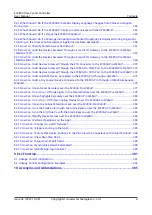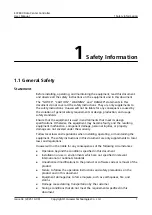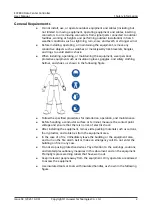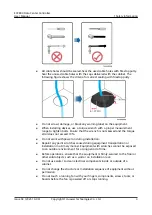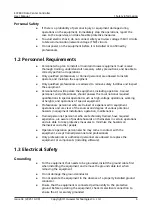Отзывы:
Нет отзывов
Похожие инструкции для ECC800

E2 Series
Бренд: T-Verter Страницы: 121

1050
Бренд: Happy Страницы: 10

9960
Бренд: Badger Basket Страницы: 3

LE-03
Бренд: BADLANDS Страницы: 2

Plus
Бренд: Valor Страницы: 20

SC100 Series
Бренд: M-system Страницы: 103

MSP40
Бренд: M-system Страницы: 18

47LV
Бренд: M-system Страницы: 7

sbRIO-9629
Бренд: National Instruments Страницы: 2

Grafica DNE-K07
Бренд: Paradox Страницы: 24

SR658
Бренд: Panosol Страницы: 105

FB4 Series
Бренд: Pangolin Страницы: 8

UBC-RH96
Бренд: Uniden Страницы: 28

Time Clock
Бренд: UniFocus Страницы: 23

Time Clock
Бренд: UniFocus Страницы: 6

EC16
Бренд: ZKTeco Страницы: 13

Patron S107
Бренд: UniPi Technology Страницы: 4

PT G28 500
Бренд: Pfeiffer Vacuum Страницы: 100