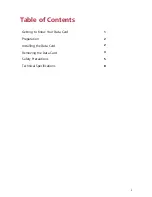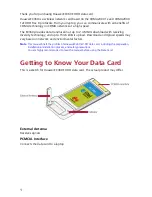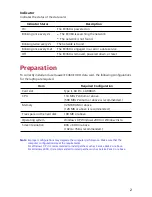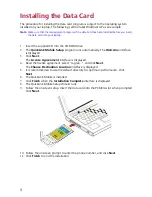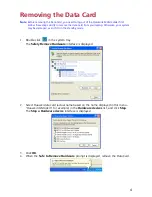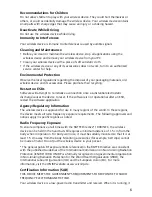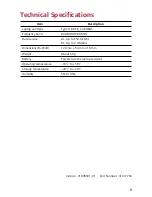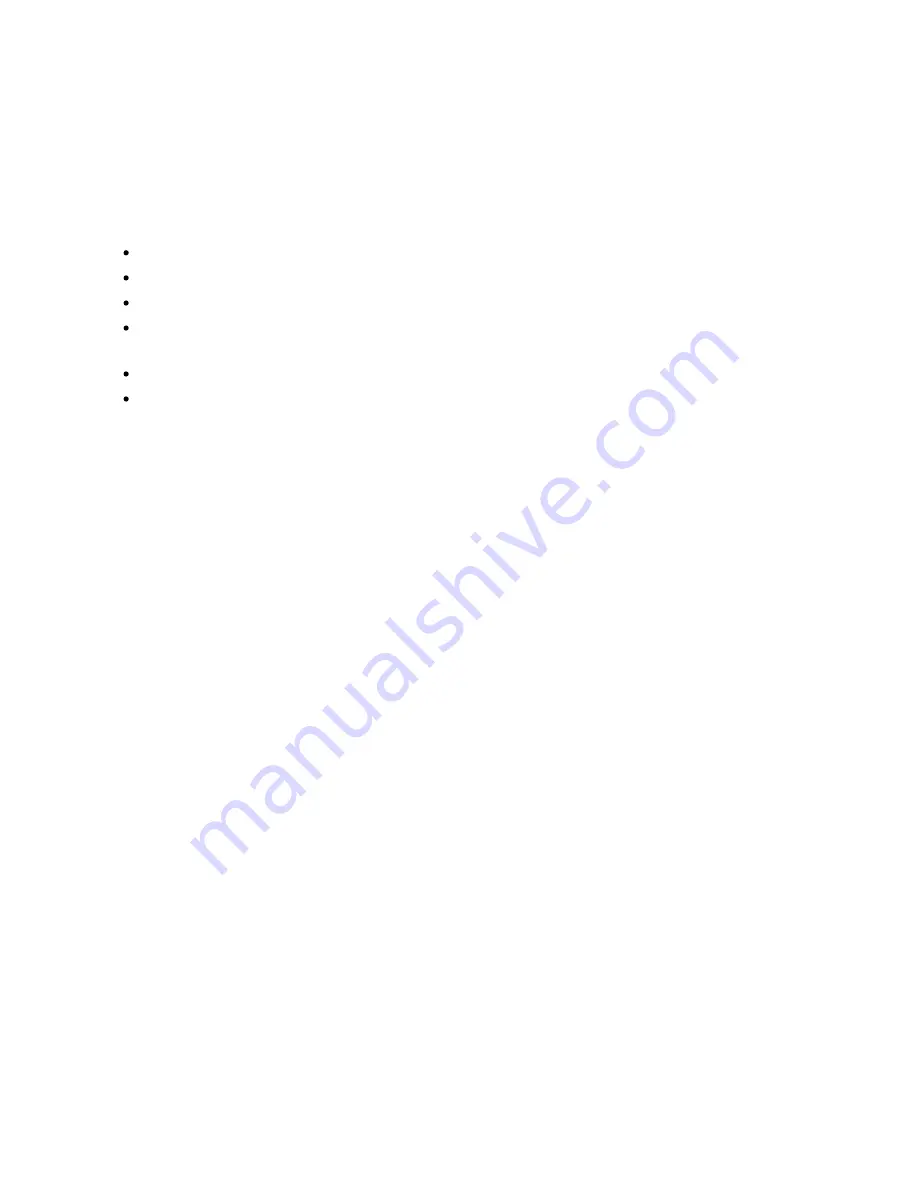
5
Safety Precautions
General Recommendations for Use
Always handle your wireless device with care and keep it in a clean and dust-free place.
Do not expose your wireless device to open flames or lit tobacco products.
Always keep your wireless device dry.
Do not drop, throw or try to bend your wireless device.
Do not paint or scratch your wireless device.
Do not attempt to disassemble your wireless device. Doing so will void warranty. Only
authorized personnel are allowed to do so.
This product requires a minimum distance of 1.5 cm from the body when in operation.
Use approved accessories only. Do not connect your wireless device to any
incompatible products.
Laws and Regulations
Do not operate your wireless device where it may be unsafe to do so or where you are
required not to do so.
To deactivate your wireless device, stop all applications using the wireless device first and
then remove the wireless device from your PC.
Obey all local laws, regulations, rules, orders, signs and notices while using the wireless
device. Signs about the use of mobile phones should also be obeyed as referring to other
wireless equipment including wireless devices provided by Huawei.
Deactivate in Explosive Areas
Deactivate your wireless device where the air is potentially explosive. It is rare, but your
PC could generate sparks.
Deactivate in Blasting Areas
Deactivate your wireless device where blasting is in progress. Remote-controlled radio
frequency (RF) devices are often used at construction sites to set off blasting.
Deactivate in Aircrafts
Deactivate your wireless device before boarding or in any aircraft. Wireless devices can
cause interference in aircrafts.
Deactivate at Hospitals
Obey regulations or rules at hospitals. Deactivate your wireless device near medical
equipment. Wireless devices can cause interference to cardiac pacemakers, implanted
defibrillators or other medical equipment.
Deactivate near Hearing Devices
Deactivate your wireless device near hearing devices. People with hearing aids may
experience interfering noise near wireless devices.