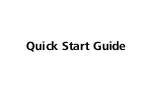7
Do not remove the SIM card when the device is in use as it may get damaged and result
in the data stored on the card becoming corrupted.
Please only use compatible SIM cards to avoid damage to your LTE E8372 and SIM card.
The microSD card is an optional accessory and is not included in the package.
Ensure that microSD card is inserted according to the direction (as labelled on the
microSD card slot).
Do not remove the microSD when the device is in use as it may get damaged and result
in the data stored on the card becoming corrupted.