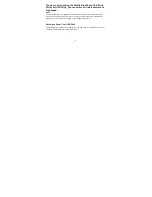1
Thank you for choosing the Mobile Broadband USB Stick.
With your USB Stick, you can access a wireless network at
high speed.
Note:
This manual describes the appearance of the USB St ick, as well as the procedures for
preparat ion, installat ion, and removal. For operat ion details about the management
program, see the online help included in the management program.
Getting to Know Your USB Stick
The following figure shows the appearance of the USB St ick. It is provided only for your
reference. The actual product may be different.