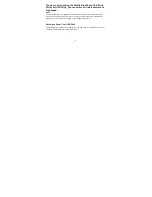7
Installing the USB Stick Management Program
1.
Connect the USB St ick with the PC.
2.
The OS automat ically detects and recognizes the new hardware and starts the
installat ion wizard.
Note:
If the auto-run program does not respond, find the
AutoRun.exe
file in the driver path.
The user must double-click
AutoRun.exe
to run the program.
3.
Follow the on-screen instruct ions of the installat ion wizard.
4.
After the program is installed, a shortcut icon for the management program appears
on the desktop.
Starting the Management Program
After being installed, the management program starts automat ically. Then every t ime
the USB St ick is connected to the PC, the management program starts automat ically.