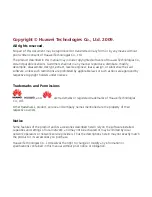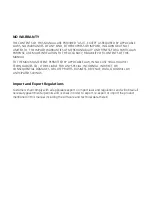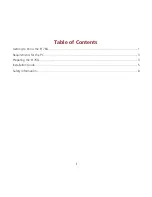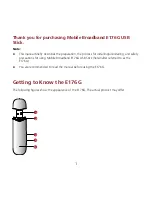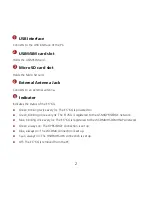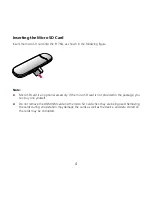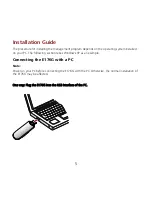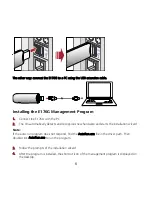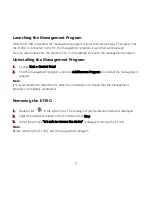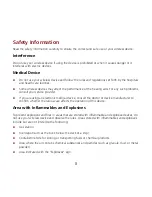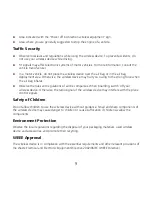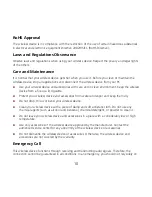USB Interface
Connects to the USB interface of the PC.
USIM/SIM card slot
Holds the USIM/SIM card.
3
Micro SD card slot
Holds the Micro SD card.
External Antenna Jack
Connects to an external antenna.
5
Indicator
Indicates the status of the E176G.
Green, blinking twice every 3s: The E176G is powered on.
Green, blinking once every 3s: The E176G is registered to the GSM/GPRS/EDGE network.
Blue, blinking once every 3s: The E176G is registered to the WCDMA/HSDPA/HSUPA network.
Green, always on: The GPRS/EDGE connection is set up.
Blue, always on: The WCDMA connection is set up.
Cyan, always on: The HSDPA/HSUPA connection is set up.
Off: The E176G is removed from the PC.
2
1
2
4