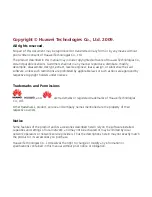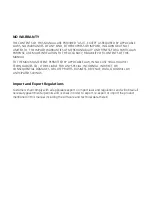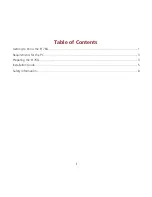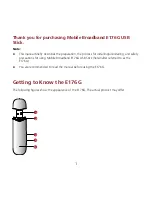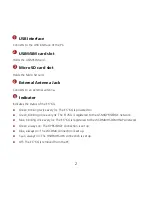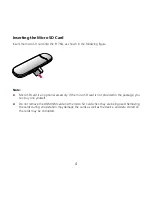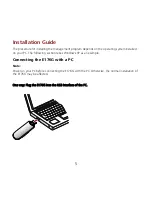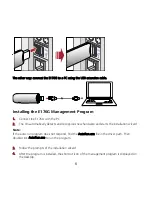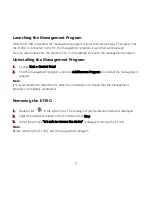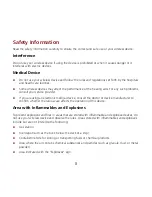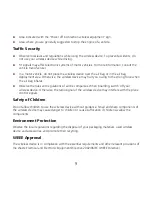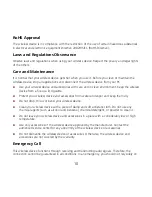Launching the Management Program
After the E176G is installed, the management program is launched automatically. Then every time
the E176G is connected to the PC, the management program is launched automatically.
You can also double-click the shortcut icon on the desktop to launch the management program.
Uninstalling the Management Program
1.
Choose Start > Control Panel.
2.
Find the management program, and click Add/Remove Program to uninstall the management
program.
Note:
It is recommended to restart the PC after the uninstallation to ensure that the management
program is completely uninstalled.
Removing the E176G
1.
Double-click
in the system tray. The Unplug or Eject Hardware interface is displayed.
2.
Select the hardware related to the E176G and click Stop.
3.
When the prompt "It is safe to remove the device" is displayed, remove the E176G.
Note:
Before removing the E176G, exit the management program.
7