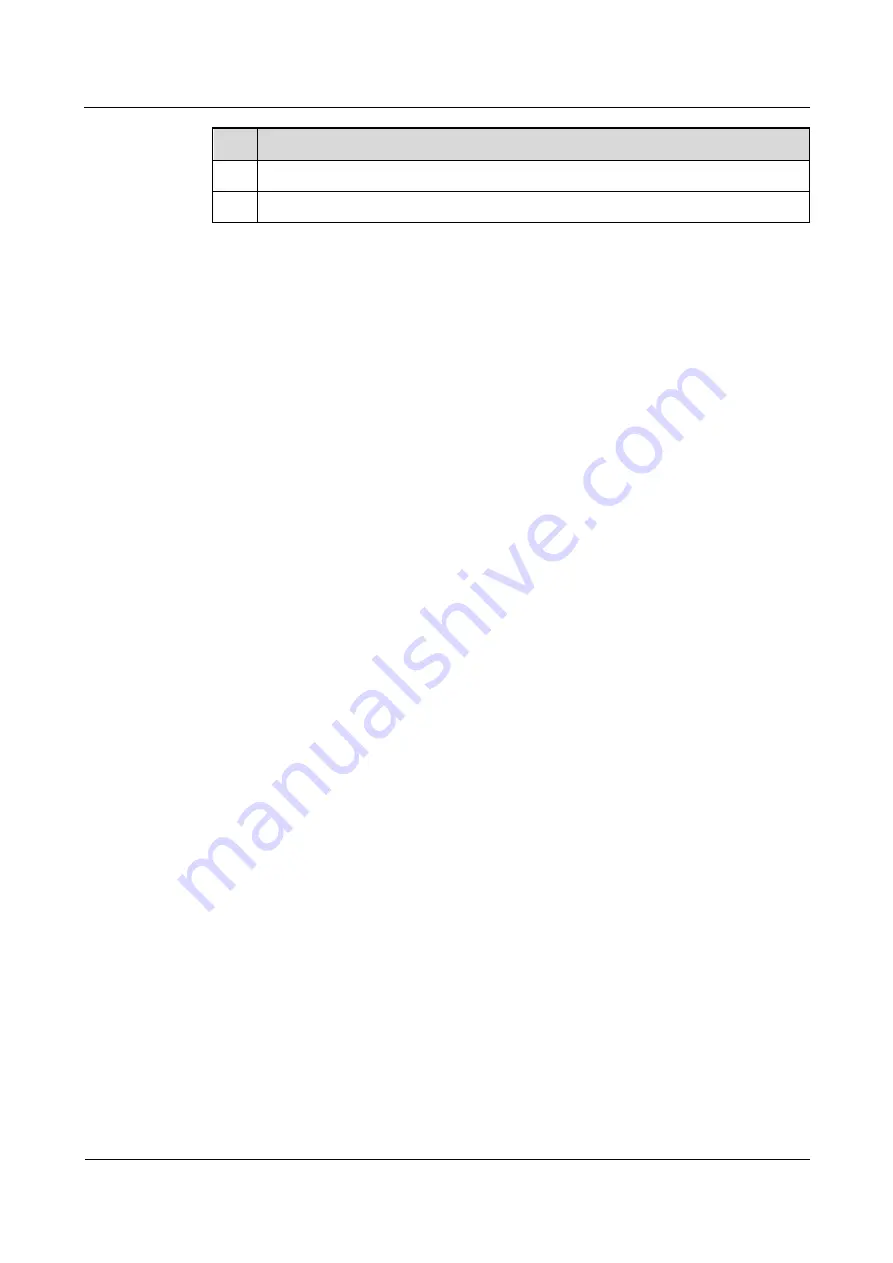
DRH
Hardware Maintenance Guide
2 Preventative Maintenance Items for a DRH
Issue 1.0(2013-04-10)
Huawei Proprietary and Confidential
Copyright © Huawei Technologies Co., Ltd.
3
No. Item
13
All alarm cables (optional) are installed and free from any damage.
14
All monitoring cables (optional) are installed and free from any damage.
If any of the requirements in the checklist is not met, perform the following corrective actions.
1.
Tighten all connections.
2.
Report the problems to the supervisor so that the qualified engineers can be assigned to
maintain the DRH.



































