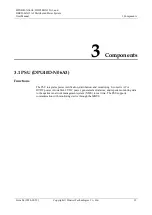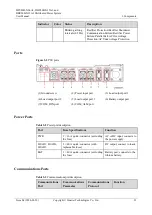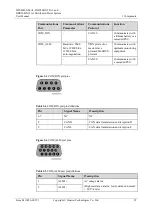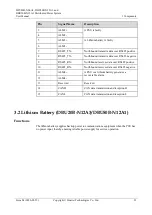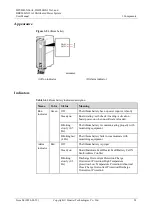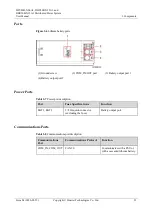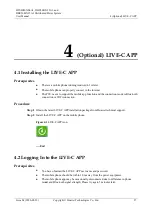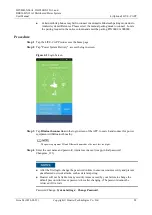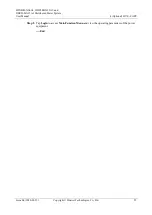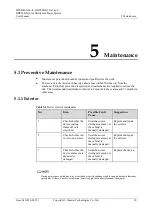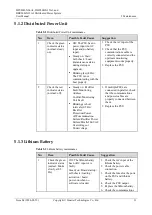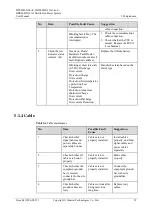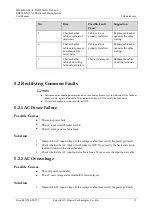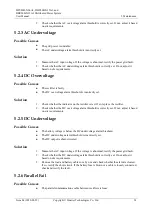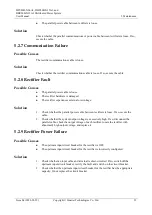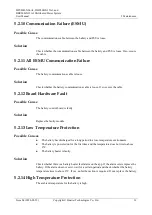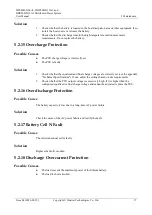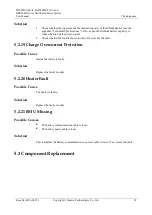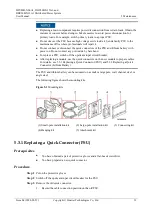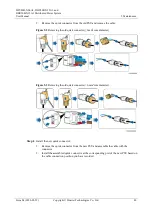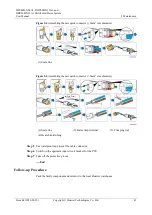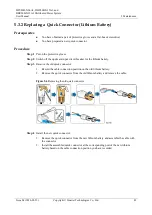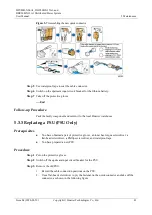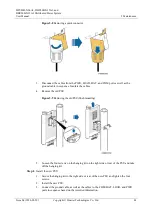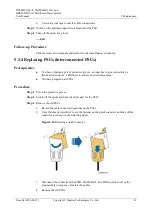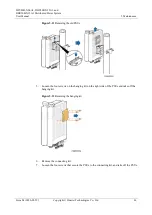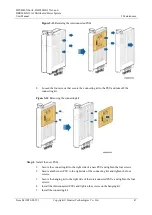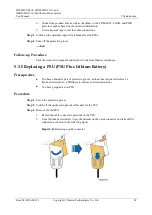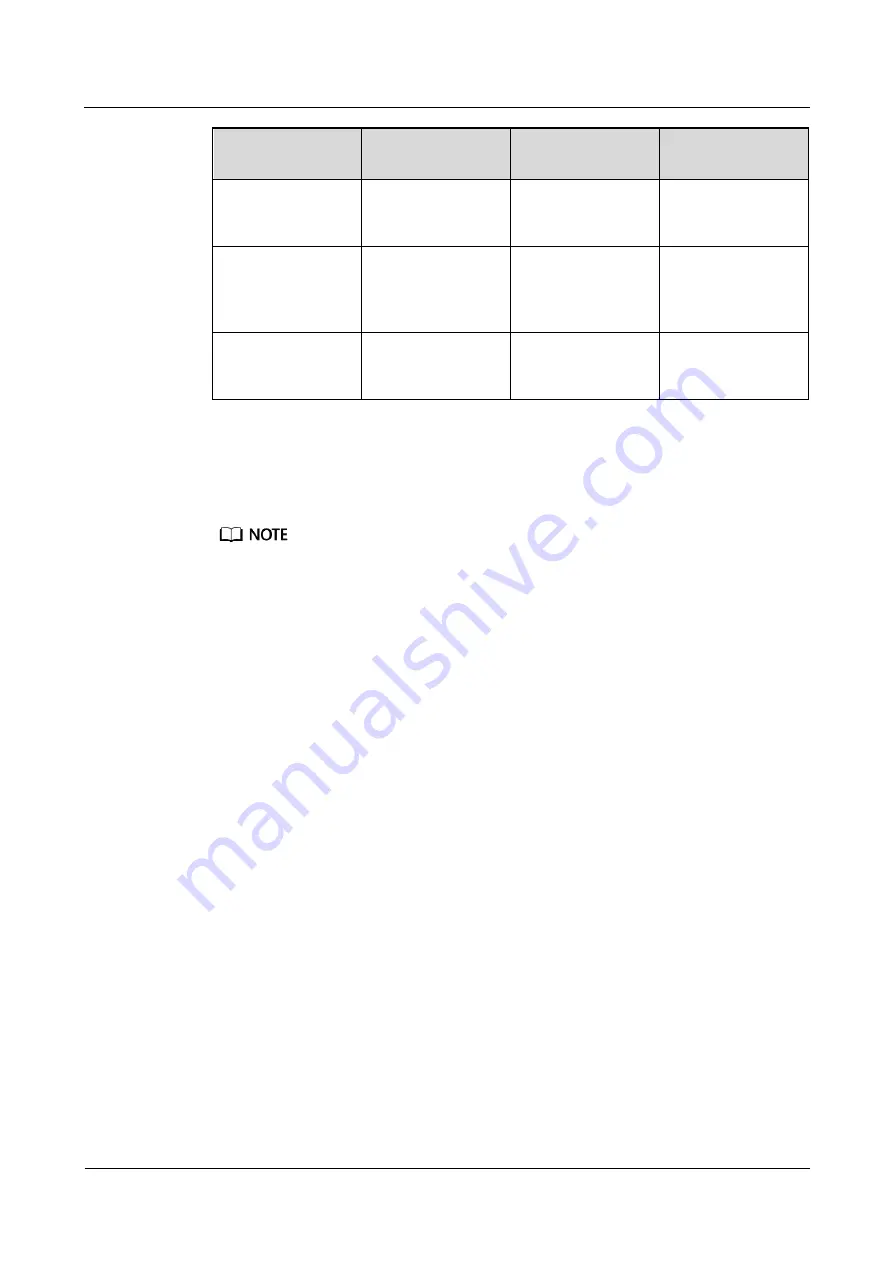
DPU40D-N06A3, DBU20B-N12A3, and
DBU50B-N12A1 Distributed Power System
User Manual
5 Maintenance
Issue 04 (2020-02-29)
Copyright © Huawei Technologies Co., Ltd.
33
No.
Item
Possible Fault
Cause
Suggestion
5
Check whether
cables overheat or
deteriorate.
Cables are not
properly installed.
Replace cables and
optimize the cable
routing.
6
Check whether
cables are squeezed
and distorted by
metal parts.
Cables are not
properly installed.
Replace cables and
optimize the cable
routing.
7
Check whether
cables and wiring
terminals are intact.
They are damaged.
Replace the cables
or wiring terminals.
5.2 Rectifying Common Faults
Determine alarm handling measures based on the blinking frequency of the indicator. If the indicator
blinks at 4 Hz, replace the module. If the indicator blinks at 0.5 Hz, rectify the fault onsite.
This method applies to scenarios with the NMS.
5.2.1 AC Power Failure
Possible Causes
The mains power fails.
The AC input circuit breaker is OFF.
The AC input power cable is loose.
Solution
1.
Measure the AC input voltage. If the voltage is abnormal, rectify the power grid fault.
2.
Check whether the AC input circuit breaker is OFF. If yes, rectify the back-end circuit
fault and switch on the circuit breaker.
3.
Check whether the AC input power cable is loose. If yes, secure the input power cable.
5.2.2 AC Overvoltage
Possible Causes
The grid power is unstable.
The AC overvoltage alarm threshold is incorrectly set.
Solution
1.
Measure the AC input voltage. If the voltage is abnormal, rectify the power grid fault.