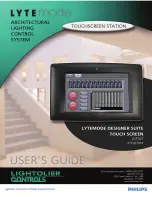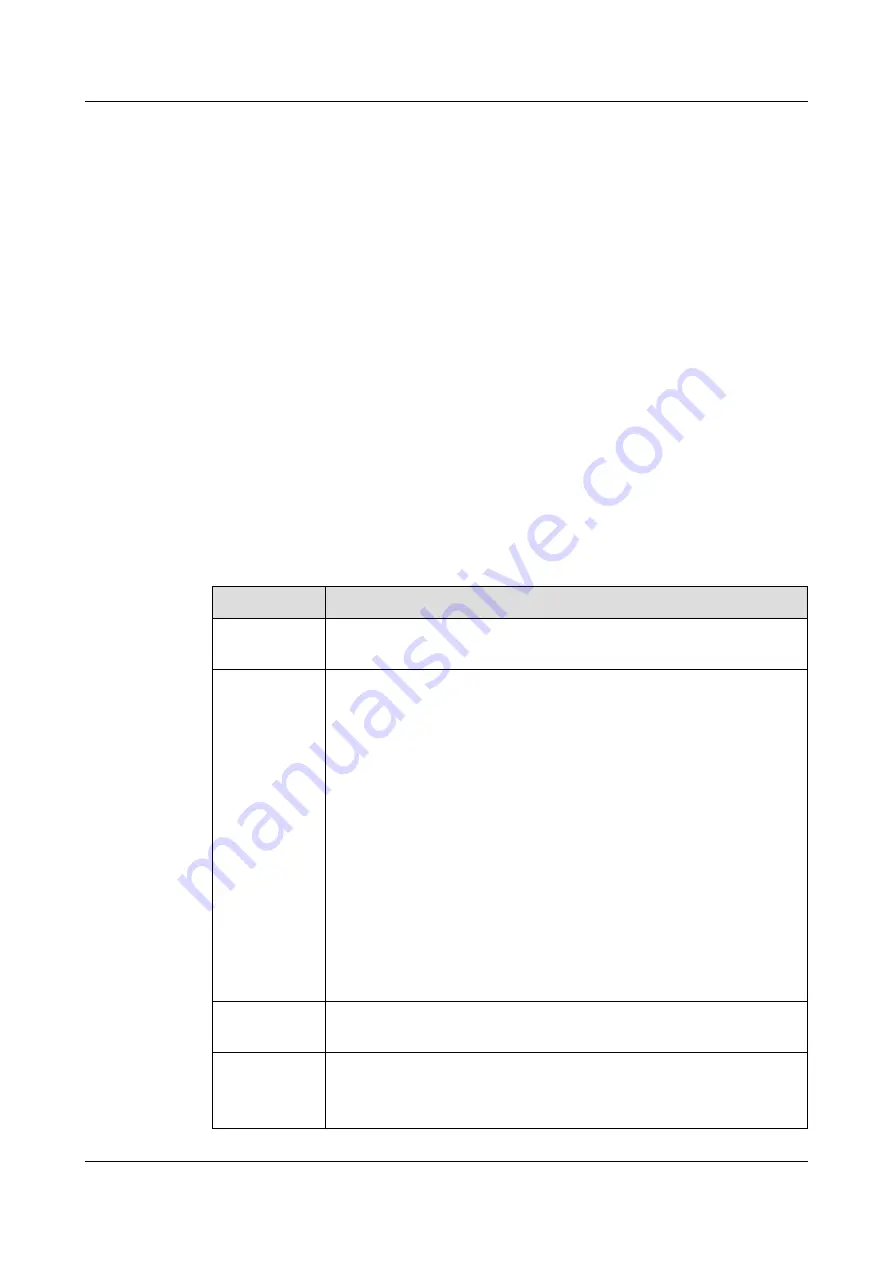
perform reserve control for presentations and remotely collaborate with others on the
whiteboard.
l
The Box 700 connects to the IWB through the HDMI video output port. To use the
reverse control function during content sharing over a cable, the IWB must be connected
through the USB Type-A port.
5.7 Dual-Screen Switching and Clone
In dual-screen scenarios, you do not need to reconnect the device cables. You can perform
operations on the UI to exchange content on both screens or to clone the content from one
screen to another.
5.8 Whiteboard Collaboration
When the Box 700 is connected to a third-party IWB and the collaboration capability is
enabled, the Box 700 allows users to collaborate with others on the local and remote
whiteboards and provides functions such as whiteboard writing, annotation, and sharing.
describes the whiteboarding functions.
Table 5-1
Whiteboarding functions
Function
Description
Creating a
whiteboard
Create a maximum of 100 whiteboard pages and set their background
color to white or grey.
Writing on a
whiteboard
Wake up the Box 700 by picking up the pen from the dock.
l
Write using your finger or the pen.
–
Black, red, blue, and green available in a white background; white,
red, blue, and green available in a grey background
–
Three types of pens: pencil, marker, and brush
l
Resize the canvas or lock it.
–
Drag, move, and zoom in or out on the canvas using your fingers.
–
Disable the canvas resizing function. Then two people can write
on the canvas at the same time.
l
Circle an area. The content inside the circled area can be moved,
deleted, or resized.
l
Erase content using your palm or the eraser. Or you can directly clear
the whiteboard page to erase all content.
l
Undo the previous operation and redo it.
Closing a
whiteboard
Close a whiteboard with or without saving its content.
Emailing a
whiteboard
Send a whiteboard to an email address. A whiteboard with a large amount
of content will be split into multiple emails.
The email account of the endpoint needs to be set.
HUAWEI Box 700
Product Overview
5 Functions and Features
Issue 05 (2019-06-20)
Copyright © Huawei Technologies Co., Ltd.
22