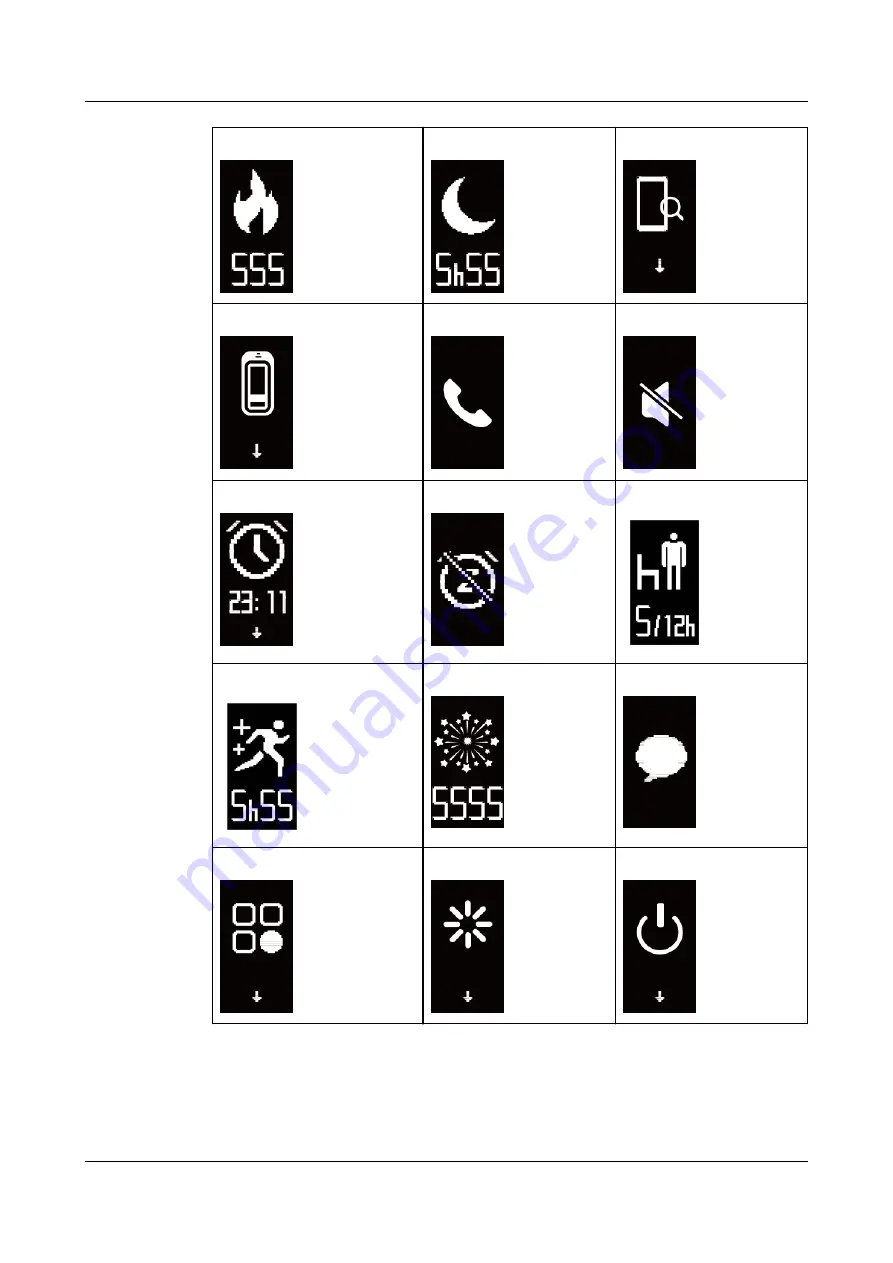
Calories
Sleep time
Find phone
Switch to
Foot
mode
Incoming calls
Mute incoming calls
Alarm
Dismiss the alarm
Standing times
Moderate to high intensity
Goal reached
Message reminders
More
Restart
Power off
HUAWEI Band 4e
User Guide
2 Getting started
Issue 01 (2019-11-05)
Copyright © Huawei Technologies Co., Ltd.
4























