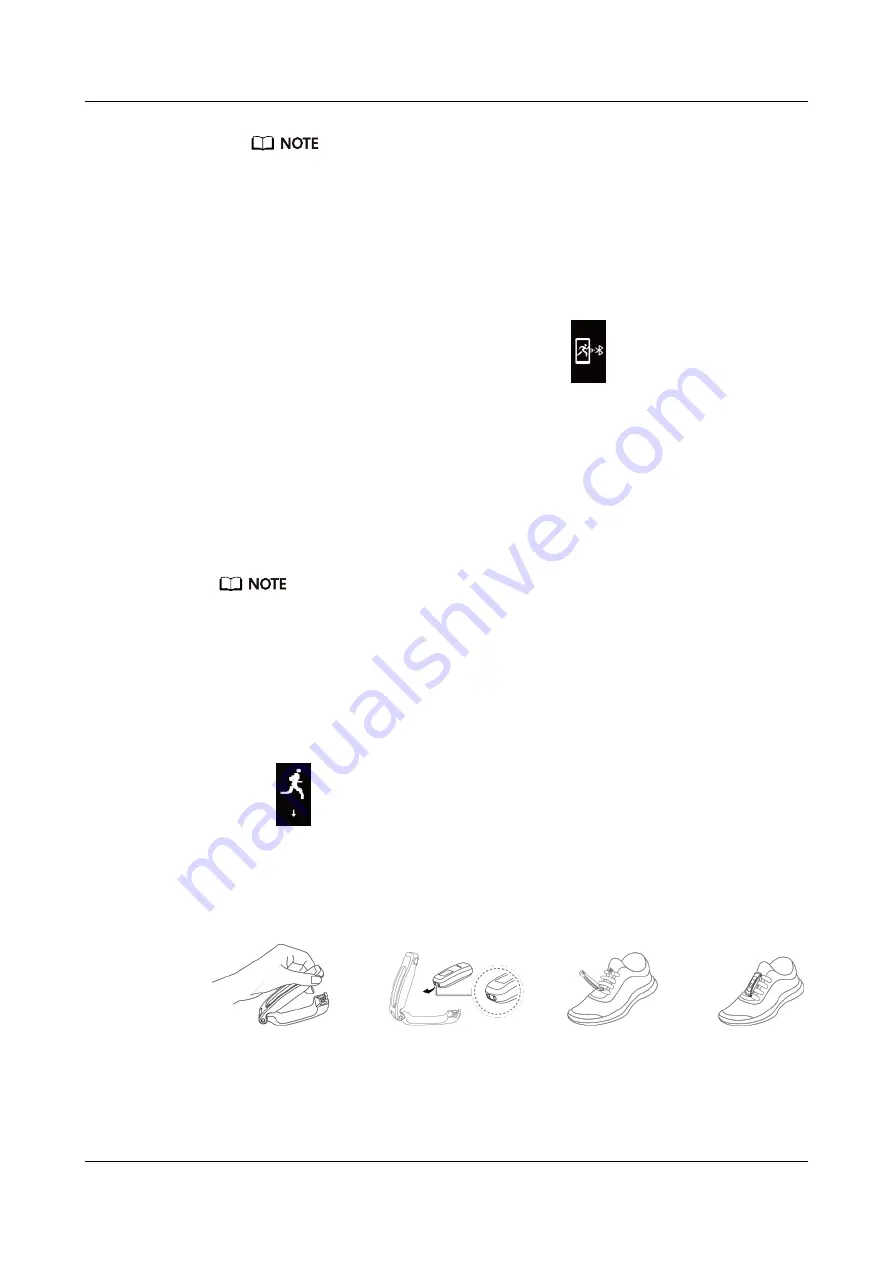
l
Your Huawei Health app can sync workout data which lasted less than six hours from the
band.
l
To prevent your data from being lost, it is recommended that you sync your data once a day.
Method 2: Start a run using the Huawei Health app.
You need to bring your phone and your band with you during the workout to ensure that
fitness data is synced between both devices.
a.
Start running: Enable
Outdoor run
or
Indoor run
under
Exercise
in the Huawei
Health app. An "App connected running" icon
will be displayed on the band
once you enable either running type.
b.
Stop running: Touch the stop icon in the Huawei Health app to stop running.
c.
View data: Open the Huawei Health app and touch
Exercise records
to view new
workout data, including your running form data, GPS mapped route (outdoor runs
only), professional running advice, and more.
4.3 Tracking basketball performance
The basketball performance tracking feature is only supported on phones running Android 4.4 or later.
1.
Switch to
Foot
mode
a.
When you use the band for the first time, download the Huawei Health app and pair
the band with your phone.
b.
Remove the band body from your band, align its metal contacts on the side of the
band body with those on the shoe buckle, fasten the band body to the shoe buckle,
then your band will automatically switch to
Foot
mode, and the running screen
will be displayed. Touch the touch key to switch to the basketball screen.
c.
Pinch the buttons on either side of the shoe bucklet to open it. Insert the band body,
aligning the metal contacts with those on the shoe buckle, then close it. Slide the
back part of the case behind the laces of your shoes. Secure the shoe buckle tightly.
Please note that fastening the shoe buckle around too many or too few laces may
cause the shoe buckle to become too loose, fasten the shoe buckle.
HUAWEI Band 4e
User Guide
4 Fitness and health
Issue 01 (2019-11-05)
Copyright © Huawei Technologies Co., Ltd.
16



































