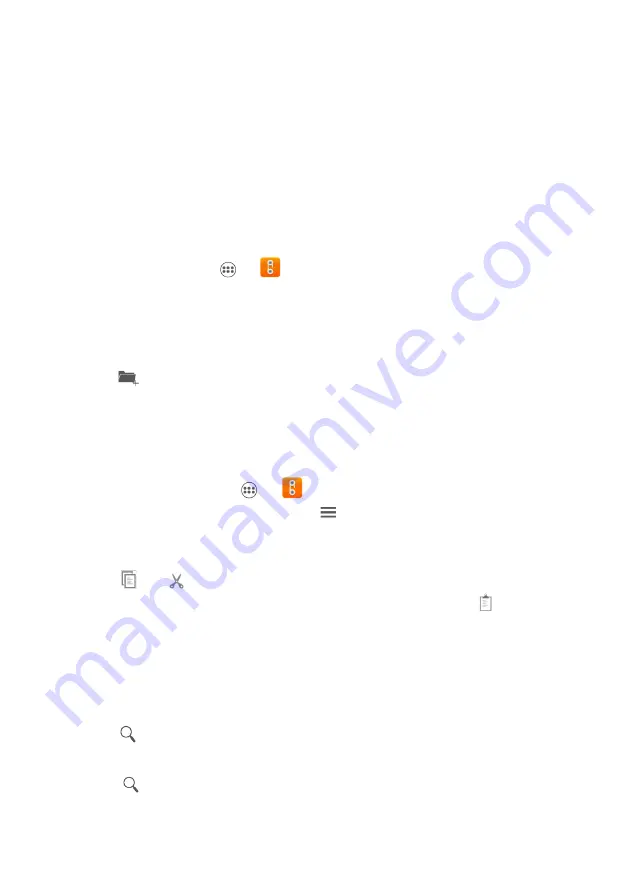
46
Default reminder time
: touch to select the default time before an event for event
reminders to occur.
File Manager
File Manager
is like having a pocket-sized personal assistant (PA), letting you organize, edit,
and delete files and folders.
Opening File Manager
On the home screen, touch
>
.
Creating a Folder
1.
On the
File Manager
screen, access the directory in which you want to create a new
folder.
2.
Touch
.
3.
Enter the name of the new folder in the text box.
4.
Touch
OK
.
Moving or Copying a File
1.
On the home screen, touch
>
.
2.
Select
SD card
or
Phone storage
, touch
>
Select file or folder
.
3.
Touch and hold the files or folders you want to move or copy. When a file or a folder is
selected, a check mark will appear.
4.
Touch
or
to copy, cut.
5.
Select the path where you want the file to be copied or moved. Touch
to move or
copy the file to the selected path.
Searching for a File
1.
On the
File Manager
screen, touch a folder to access the directory where the file you
want is located.
2.
Touch
, write key words of the name of your file in the search box.
The matched files will display when you enter words and you can touch the desired file.
Touch
on the keypad to the search. A list of search results will be displayed. Touch a
file in the list to open it.

























