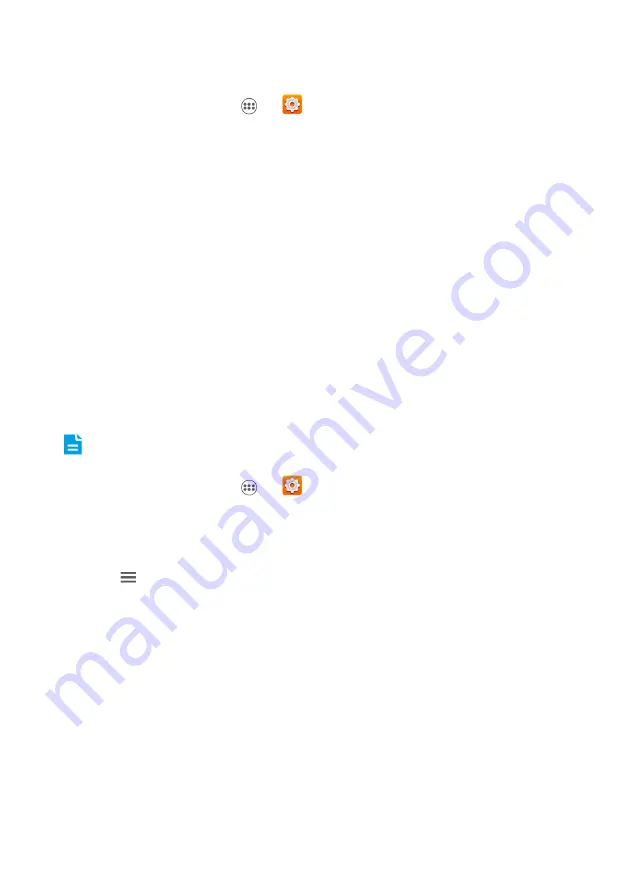
43
Adding an Exchange Account
1.
On the home screen, touch
>
>
Add
account
.
2.
Touch
Corporate
.
3.
Follow the instructions and enter the required information about the exchange
account you want to add. For details, contact the server administrator.
4.
Touch
Next
to display the Incoming settings screen. Configure the settings.
5.
Touch
Next
to display the account settings. Configure the synchronization settings for
this account.
6.
Touch
Next
to finish configuring the account settings. If emails are not synchronized
properly, contact the server administrator.
Removing an Account
You can remove an account, deleting it and all information associated with it from your
mobile phone, including email, contacts, settings, and so on. You cannot, however, remove
some accounts, such as the first account you signed into on the mobile phone. If you attempt
to remove certain accounts, all personal information associated with it will be deleted.
All of the accounts will be removed by resetting the phone to factory defaults.
1.
On the home screen, touch
>
.
2.
On the
ACCOUNTS
, select the added account type such as
Corporate
,
IMAP
,
POP3
or
.
3.
On the account screen, touch the account to be deleted.
4.
Touch
>
Remove account
.
5.
Confirm that you want to remove the account.
Customizing Your Account Synchronization
You can configure background data use and synchronization options for all the applications
on your phone. You can also configure what kind of data you synchronize for each account.
For some accounts, synchronization is bi-directional; changes that you make to the
information on your mobile phone are made to the copy of that information on the web.
Some accounts support only one-way synchronization; the information on your mobile phone
is read-only.




























