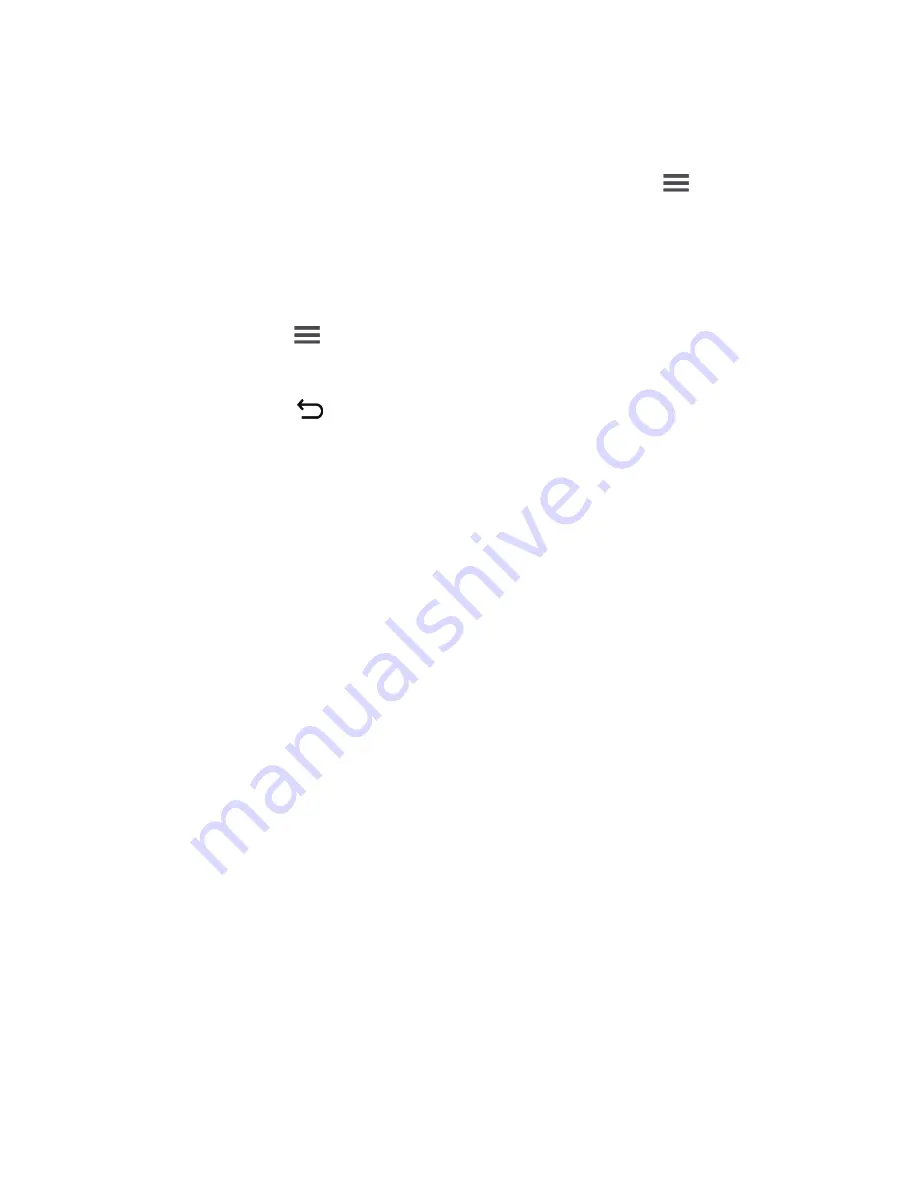
41
Adding a Slideshow
If you want to attach more than one file to your message,
use the
Slideshow
option.
1
On the message editing screen, touch
to
display the options panel.
2
Touch
Attach
>
Slideshow
, and then select a slide
to start editing it.
3
Touch
and then touch
Add slide
to add more
slides.
4
Touch
to finish composing your message and
return to the multimedia message screen.
5
To alter your multimedia message, touch the
slideshow on the multimedia message screen.
When the message is ready to be sent, touch
Send
.
Opening and Viewing a Multimedia Message
1
In the message list, touch the message thread you
wish to view.
2
Touch the multimedia message to view the
message.
Replying to a Message
1
In the message list, touch a text or multimedia
message thread to open it.
2
Touch the text box to compose your message.
Once finished, touch
Send
.
Содержание Ascend Y220
Страница 1: ...User Guide Y220 ...
Страница 12: ...xi Resetting Your Mobile Phone 94 Restoring Factory Data 94 System Updates 95 14 Appendix 96 FAQs 96 ...
Страница 37: ...25 Ending a Call During a call touch End to hang up Rejecting an Incoming Call Touch Reject to reject the call ...
Страница 74: ...62 Touch Search to scan automatically for available FM channels ...
Страница 98: ...86 3 Touch Send to send weather information to the recipient ...
















































