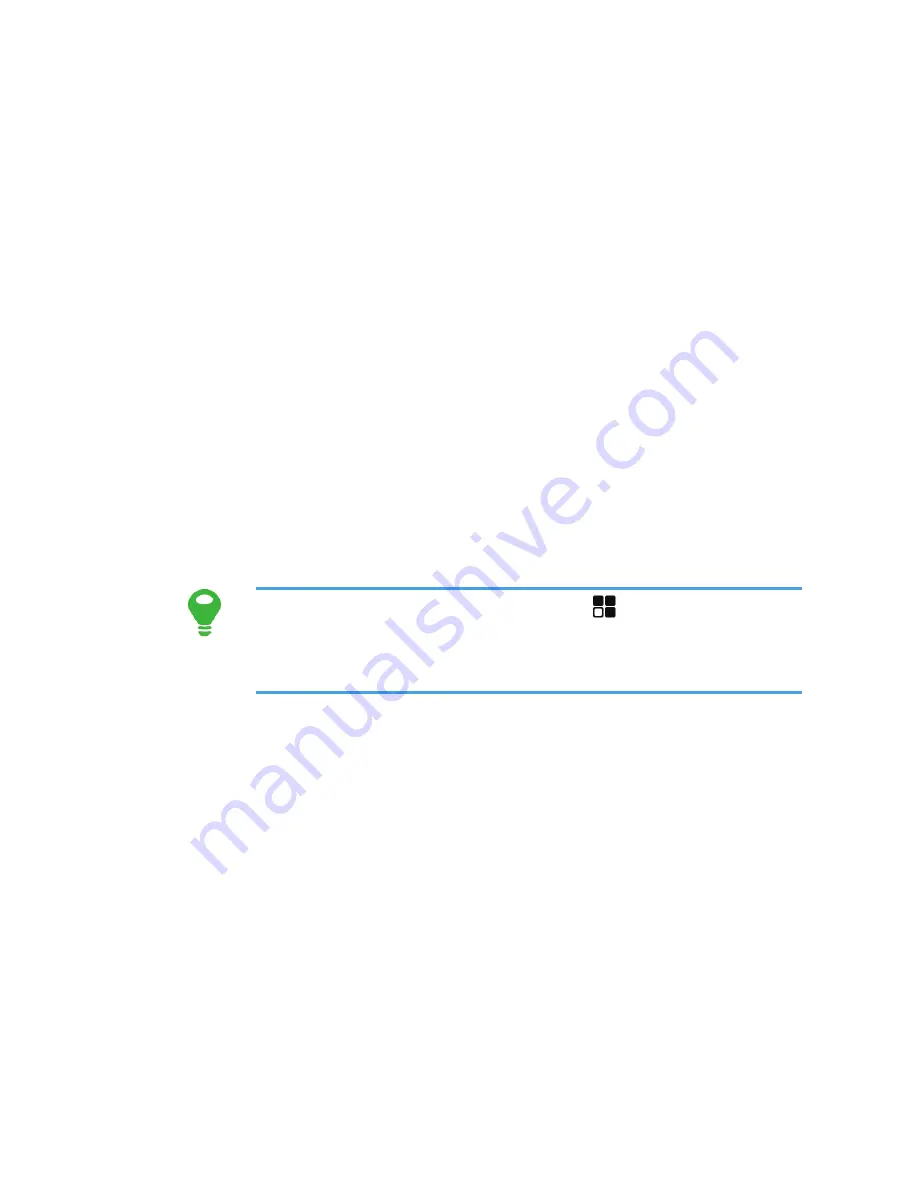
13
>
Touch and hold
: Touch an item with your finger
and do not release it until the mobile phone
responds. For example, to open the options menu
for the active screen, touch and hold the screen
until the menu appears.
>
Flick
: Move your finger either vertically or
horizontally across the screen.
>
Drag
: Touch and hold the desired item with your
finger. To move an item, drag the item to any part of
the screen. You can drag an icon to move or delete
it.
Rotating Your Mobile Phone Screen
The orientation of most screens will change to landscape
or portrait view when you rotate your phone sideways.
On the home screen, touch
>
Settings
>
Display
>
Auto-rotate screen
to disable this
function.
Locking and Unlocking the Screen
Locking the Screen
>
When your phone is on, press
Power key
to lock
the screen. When the screen is locked, you can still
receive messages and calls.
>
If your phone is idle for a while, the screen will lock
automatically.
Unlocking the Screen
1
Press
Power key
to wake up the screen.
Содержание Ascend Y220
Страница 1: ...User Guide Y220 ...
Страница 12: ...xi Resetting Your Mobile Phone 94 Restoring Factory Data 94 System Updates 95 14 Appendix 96 FAQs 96 ...
Страница 37: ...25 Ending a Call During a call touch End to hang up Rejecting an Incoming Call Touch Reject to reject the call ...
Страница 74: ...62 Touch Search to scan automatically for available FM channels ...
Страница 98: ...86 3 Touch Send to send weather information to the recipient ...
















































