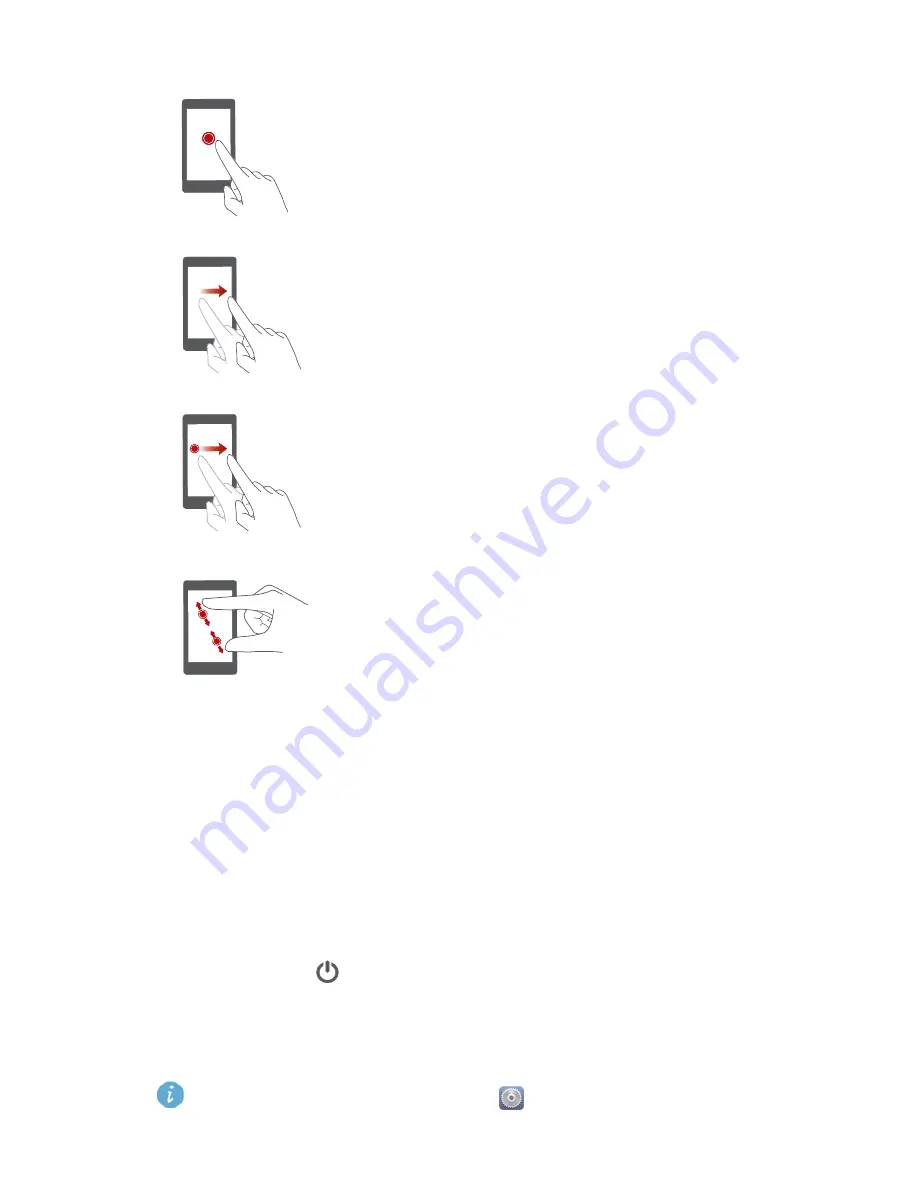
Getting started
12
Locking and unlocking the screen
Locking the screen not only prevents your phone from carrying out
undesirable operations when you are not using it, but also protects it from
unauthorized use. You can lock and unlock your screen in a number of ways.
The pre-installed screen unlock method is used as an example in this section.
Locking the screen
•
Method 1: Press
to lock the screen.
•
Method 2: After being idle for a specified period of time, your phone
automatically locks its screen.
To set the screen lock method, touch
on the home screen. On the
Touch and hold
: Touch and leave your finger on the
screen for 2 seconds or more. For example, touch and
hold an application, widget, or blank area to display
the related option menu.
Flick
: Where applicable, swipe your finger in the
direction you want the screen to move. For example,
you can flick left or right across the notification panel
to dismiss a notification.
Drag
: Touch and hold an item and then move it to
another position. For example, you can re-arrange
applications and widgets on the home screen this
way.
Pinch
: Pinch two fingers together to zoom out or
stretch them apart to zoom in. For example, pinch
together or apart to zoom in or out on a picture or
web page.
















































