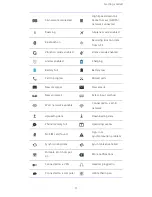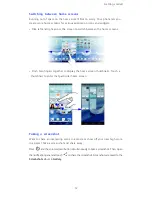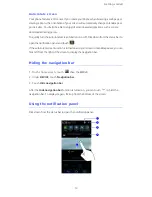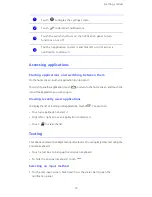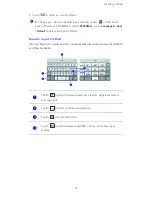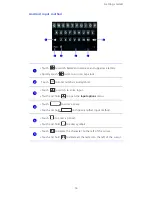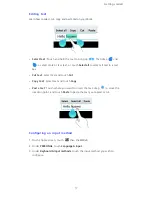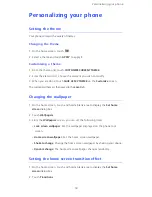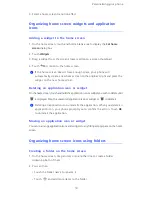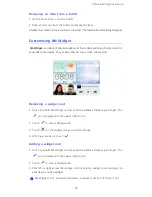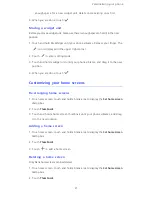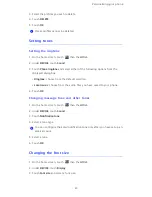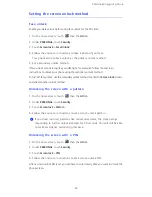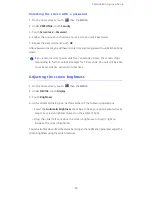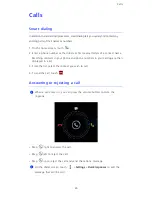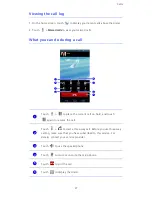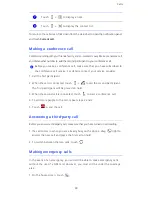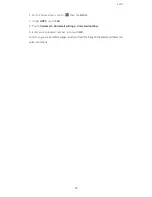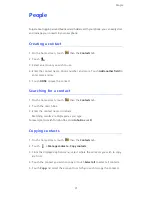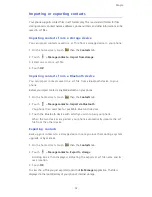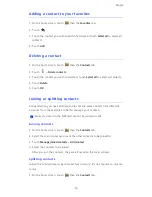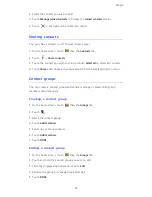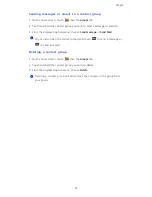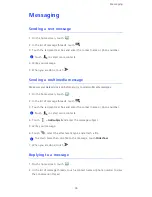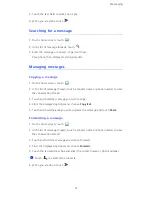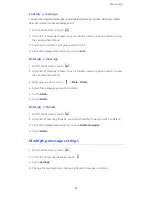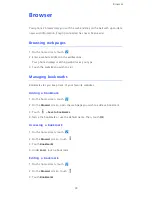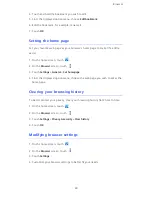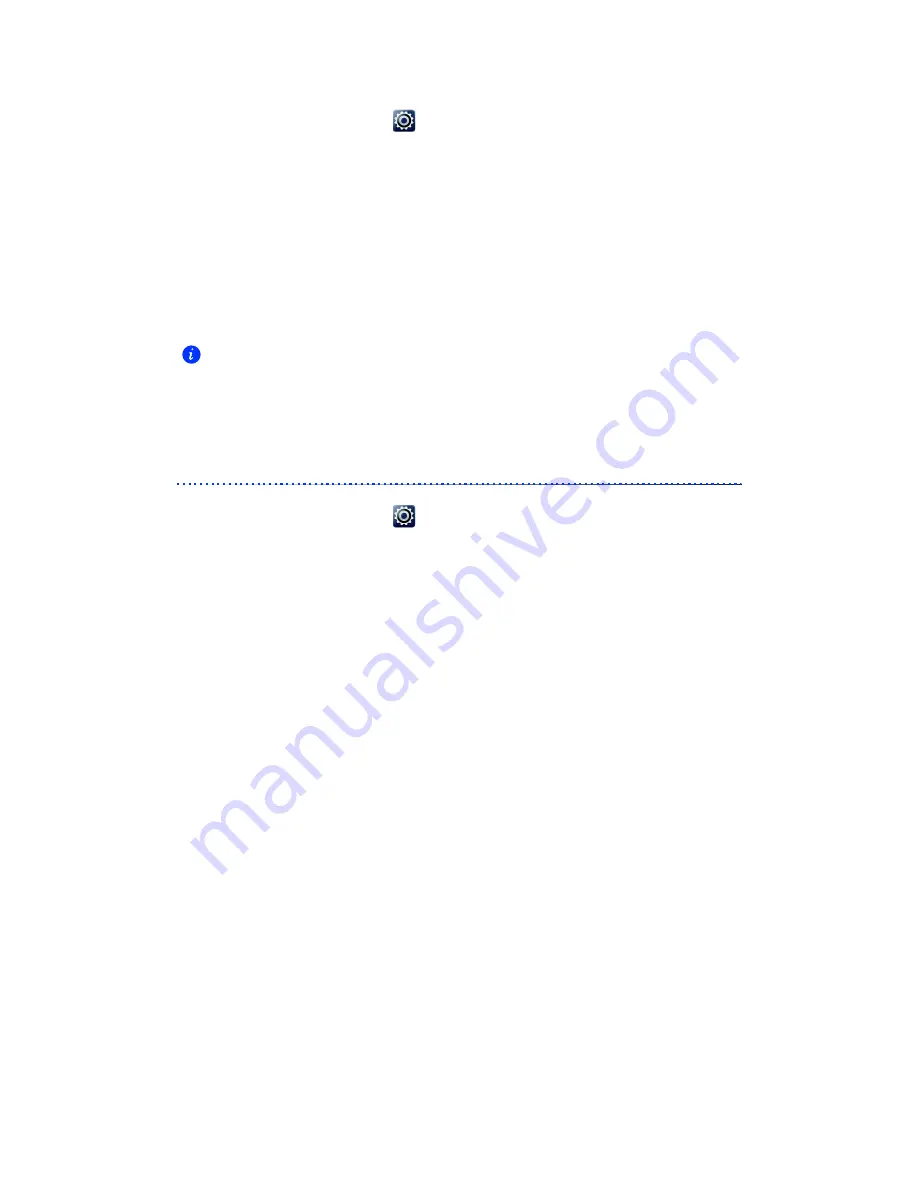
Personalizing your phone
25
Unlocking the screen with a password
1.
On the home screen, touch
then the
All
tab.
2. Under
PERSONAL
, touch
Security
.
3. Touch
Screen lock
>
Password
.
4. Follow the onscreen instructions to set a screen unlock password.
5. Repeat the password and touch
OK
.
After a password is set, you will have to enter it every time you want to unlock the phone
screen.
If you enter incorrect passwords five consecutive times, the screen stops
responding to further unlock attempts for 30 seconds. You will still be able
to make emergency calls during this time.
Adjusting the screen brightness
1.
On the home screen, touch
then the
All
tab.
2. Under
DEVICE
, touch
Display
.
3. Touch
Brightness
.
4. In the displayed dialog box, perform either of the following operations:
• Select the
Automatic brightness
check box to have your phone automatically
adjust its screen brightness based on the ambient light.
• Drag the slider left to reduce the screen brightness or drag it right to
increase the screen brightness.
You can also flick down from the status bar to open the notification panel and adjust the
screen brightness using the switch shortcuts.
Содержание Ascend D2
Страница 1: ...D2 User Guide ...
Страница 102: ...vii What you can do during a call 27 Wi Fi hotspot 56 ...