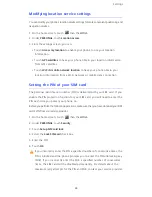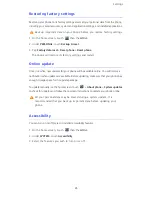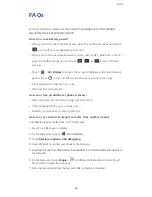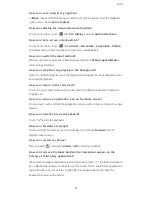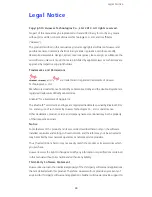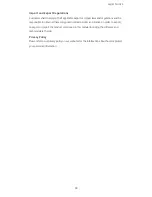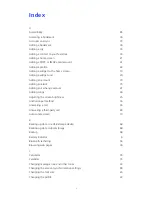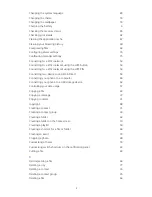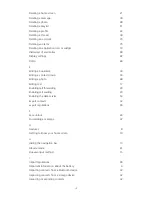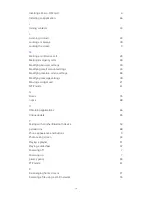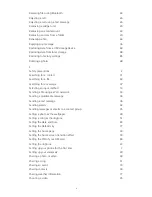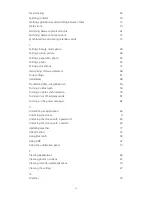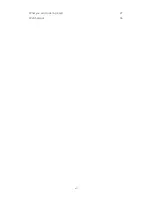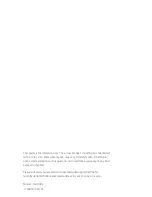Please visit www.huaweidevice.com/worldwide/support/hotline for
recently updated hotline and email address in your country or region.
Model
濽
D2-0082
V100R001C00_01
This guide is for reference only. The actual product, including but not limited
to the color, size, and screen layout, may vary. All statements, information,
and recommendations in this guide do not constitute a warranty of any kind,
express or implied.
Содержание Ascend D2
Страница 1: ...D2 User Guide ...
Страница 102: ...vii What you can do during a call 27 Wi Fi hotspot 56 ...