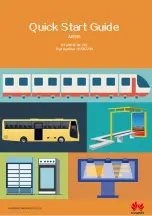Отзывы:
Нет отзывов
Похожие инструкции для AR515 Series

3400 Series
Бренд: Vanguard Страницы: 74

TG200
Бренд: NeoGate Страницы: 37

Zoom
Бренд: Yes Страницы: 2

GSM400
Бренд: Esse-ti Страницы: 56

CBV383Z4S-N300
Бренд: CastleNet Страницы: 29

Q node 5.5
Бренд: QUNDIS Страницы: 48

UniFi UDM
Бренд: Ubiquiti Страницы: 19

NetLink Wireless Telephone
Бренд: SpectraLink Страницы: 30

4752224007131
Бренд: MikroTik Страницы: 22

BWU3543
Бренд: bihl+Wiedemann Страницы: 40

SURFboard SBG6400
Бренд: ARRIS/Motorola Страницы: 59

Touchstone TG862
Бренд: Arris Страницы: 2

Touchstone TG3452
Бренд: Arris Страницы: 2

NeXgen
Бренд: Blonder tongue Страницы: 8

EA_Gatekeeper 3 Series
Бренд: Elster Страницы: 10

WPG-360
Бренд: ViewSonic Страницы: 1

TLG8411V1
Бренд: Kiwi Страницы: 60

Tmedia TMG800
Бренд: TelcoBridges Страницы: 80