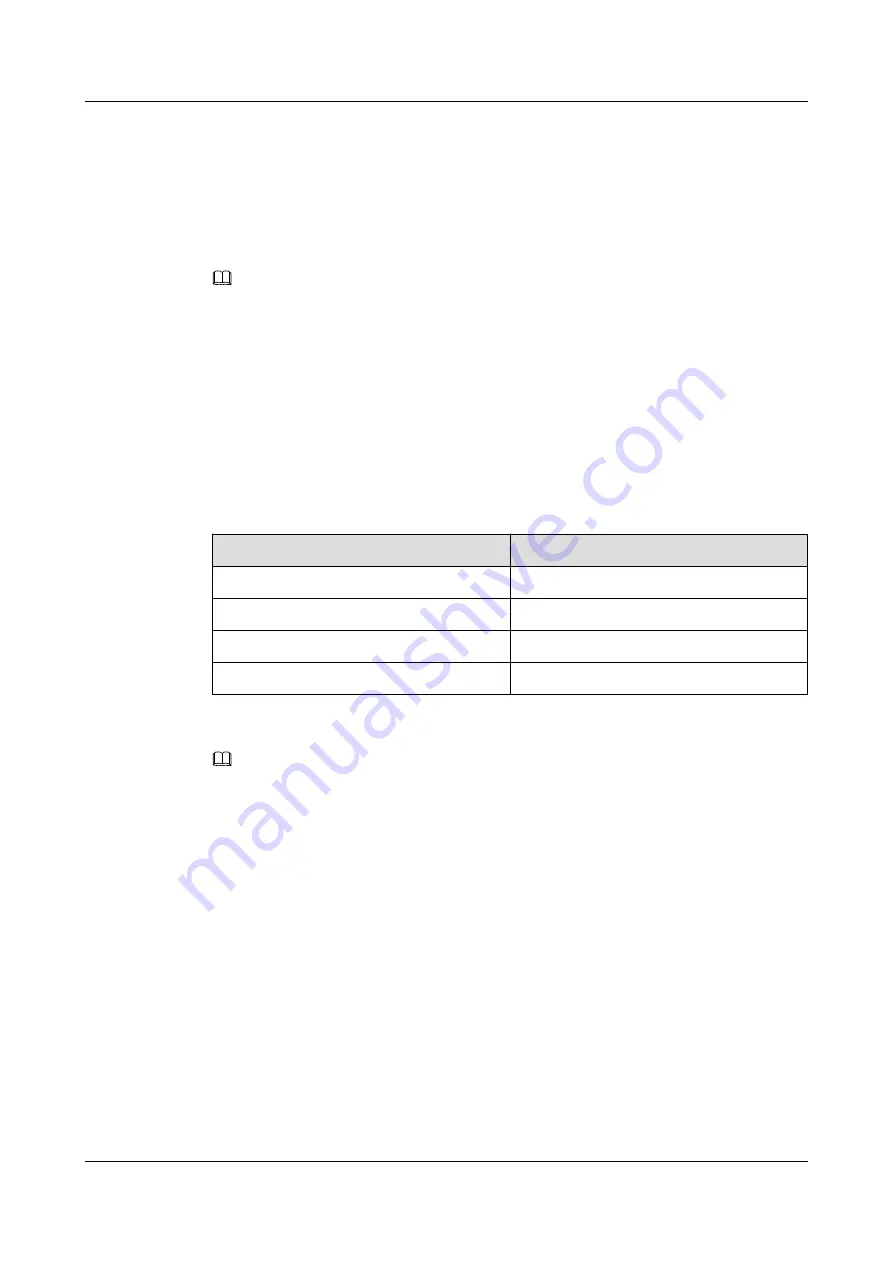
3.1 Logging In to the Device Using STelnet/Telnet
You can log in to the device using STelnet V2 or Telnet to configure, manage, and maintain
the device in the CLI.
NOTE
l
By default, only the STelnet V2 service is enabled on the device.
l
Telnet has security vulnerabilities. You are not advised to enable the Telnet service.
Before logging in to the device, complete the following tasks:
l
Power on the device.
l
Prepare network cables used to connect device interfaces.
The following table lists the default configuration of the device. You are advised to change the
default user name and password on your first login.
Table 3-1
Default configuration of the device
Parameter
Default Setting
User name
admin
Password
IP address
169.254.1.1
Subnet mask
255.255.0.0
NOTE
If the device has gone online on the AC, you can log in to the AC through a remote terminal and run the
following command to check the IP address of the device.
l
V200R005C30 and earlier versions:
display ap-run-info id
ap-id
l
V200R006 and later versions:
display ap all
Step 1
Use network cables and a LAN switch to connect the PC to the network interface of the
device.
Step 2
Assign the PC with an IP address on the same network segment as the default IP address of
the device so that the PC and device are reachable to each other.
If the IP address of the device is 169.254.1.1, the IP address of the PC must be in the network
segment 169.254.0.0/16 but cannot be 169.254.1.1. The IP address 169.254.1.100 is
recommended.
Step 3
Start the CLI on the PC and access the IP address
169.254.1.1
of the device using STelnet V2.
Step 4
Enter the user name and password as prompted to log in to the user interface.
----End
AP2030DN
Hardware Installation and Maintenance Guide
3 Logging In to the AP
Issue 05 (2016-07-22)
Huawei Proprietary and Confidential
Copyright © Huawei Technologies Co., Ltd.
21






























