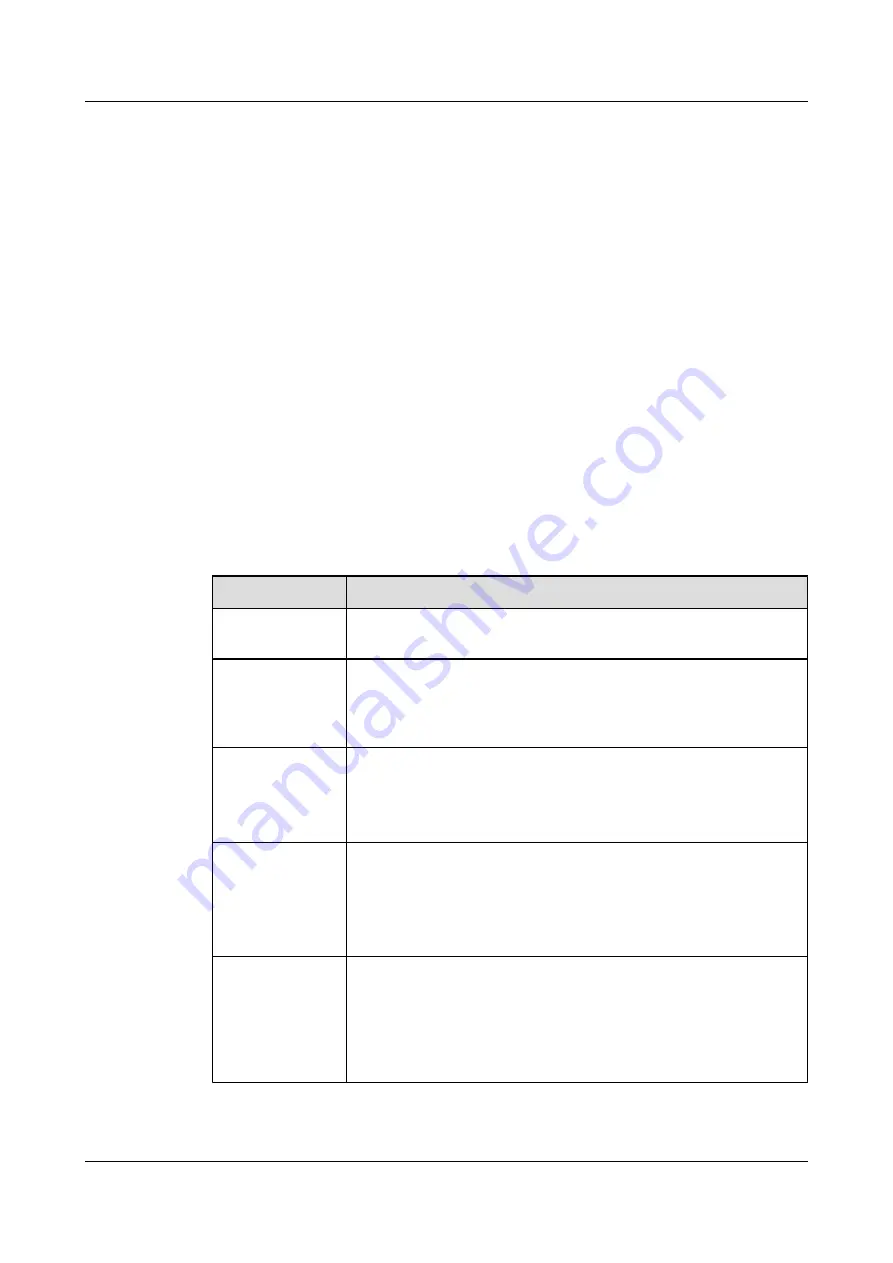
Select a video input interface on the terminal based on the video format supported by the camera.
Then connect the camera to the terminal using the cable provided. To use the PTZ control
functions, connect the cable used for transmitting Video System Control Architecture (VISCA)
control signals to the COM interface on the terminal.
3.2 Setting Camera Parameters
The terminal can display video captured by the camera properly only after the camera parameters
are set correctly.
Context
When cameras of certain models are used along with the terminal, the parameters for these
cameras must be set. For details about how to install and operate a camera, see the documents
provided in the camera package.
Procedure
Step 1
Choose
Settings
>
Video
>
Video Input
, and then set the parameters listed in
.
Table 3-5
Camera parameters
Parameter
Description
Camera name
This specifies the name of a camera. During a conference, you can
switch between cameras based on their names.
Camera type
This specifies the type of the camera connected. The terminal supports
cameras of multiple manufacturers and models. The control commands
vary with different cameras. Therefore, select the camera type correctly
to ensure that the camera can be controlled properly.
Serial port
This specifies the serial port that is connected to the camera control
interface. You can select either COM1 or COM2.
Select the serial port that is being used. Otherwise, the camera cannot
be controlled.
Initial position
l
If
Auto
is selected, the camera automatically determines its initial
position after startup. Usually, the camera keeps its original position.
l
If camera presets have been defined, such as
Preset 1
, the presets
can be selected. Then the camera moves to the corresponding preset
after startup.
Moving speed
This specifies the speed for turning the camera and moving the camera
lens.
l
Select
Slow
for accurate positioning.
l
Select
Fast
for quick positioning.
l
Select
Medium
for medium pace positioning.
HUAWEI 9000 HD Video Terminal
Administrator Guide
3 Camera and Display
Issue 09 (2012-09-03)
Huawei Proprietary and Confidential
Copyright © Huawei Technologies Co., Ltd.
47






























