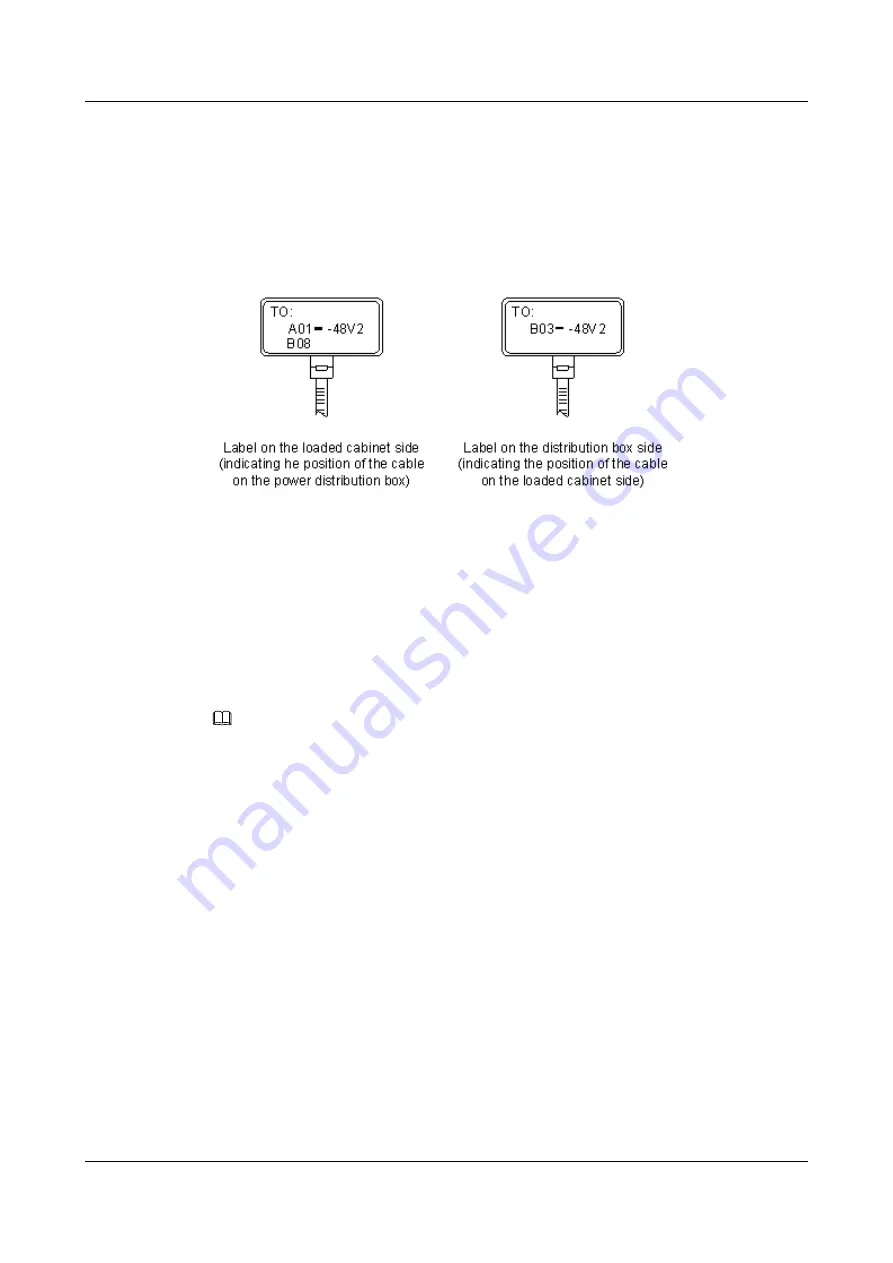
lists the information on two -48 V power supplies on the label. The information on other
DC voltages, such as 24 V and 60 V should be given in similar methods.
Make sure that labels are affixed in the correct direction. That is, after the cable ties are
bundled onto the cable, the identification plates with the labels should face up, and the text on
the labels in the same cabinet should be in the same direction. For details, see
Figure 6-165
Example of the labels for DC power cables
is as follows:
l
On the loaded cabinet side, the label "A01/B08--48V2" on the cable indicates that the
cable is -48 V DC supply, which is from the eighth connector in row B of -48 V bus bar
in the cabinet in row A, and column 1 in the equipment room.
l
On the distribution box side, the label "B03--48V2" indicates that the cable is -48 V DC
supply, connected to DC power socket 2 in row B, column 03 in the equipment room.
NOTE
In the power distribution box or the first power cabinet of a row in a transmission equipment room,
every terminal block on the -48 V connector bar has a numeric identification. For example, in the above
label of "A01/B08--48V2", "08" (or sometimes "8") is the numeric identification of the terminal block.
PGND and BGND are two copper bars, on which the terminal blocks are short-circuited.
Therefore, it makes no difference which terminal is connected to them. It is only necessary to
give the row and column of the power distribution box, instead of giving the specific serial
number of the terminal block on the copper bar. For example, if the label on the loaded
cabinet side is "A01-BGND", it means that the power cable is a BGND that connects BGND
copper bar in the power distribution box in row A, column 01 in the machine room.
Information on the labels for PGND cables should be given in a similar way.
6.4.5.2 Engineering Labels for AC Power Cables
These labels are affixed to both ends of an AC power cable that provides AC power supply to
cabinets, including 110/220 V, PGND, and BGND cables. The 110/220 V AC cables and
related PGND and BGND cables are covered with an insulating sheath, so the labels need to
contain only the word "AC" and the cabinet numbers.
The labels for AC power cables are affixed to one side of the identification plates on cable
ties. For details, see
.
AP8082DN and AP8182DN
Hardware Installation and Maintenance Guide
6 Appendix
Issue 03 (2019-04-01)
Copyright © Huawei Technologies Co., Ltd.
157
















































