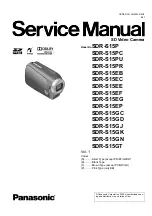III
Important Safeguards and Warnings
This section describes the contents covering proper handling of the device, hazard prevention, and
prevention of property damage. Read these contents carefully before using the device, comply with
them when using, and keep the manual well for future reference.
Operation Requirements
Transport, use and store the device under allowed humidity and temperature conditions.
Prevent liquids from splashing or dripping on the device. Make sure that there are no objects
filled with liquids on top to avoid liquids flowing into the device.
Do not disassemble the device.
Only use the device within the rated power range.
Make sure that the power supply of the device works properly before use.
Do not pull out the power cable of the device while it is powered on.
Installation Requirements
Observe all safety procedures and wear required protective equipment provided for your use
while working at height.
Do not expose the device to direct sunlight or heat source.
Do not install the device in humid, dusty or smoky places.
Install the device in a well-ventilated place, and do not block the ventilator of the device.
Strictly abide by local electrical safety standards, and make sure that the voltage in the area is
steady and conforms to power requirements of the device.
Use the power adapter or case power supply provided by the device manufacturer.
Connect the device with the adapter before power on.
Do not connect the device to more than one power supply. Otherwise, the device might be
damaged.
The power supply must conform to the requirements of ES1 in IEC 62368-1 standard and no
higher than PS2. Note that power supply requirements are subject to the device label.
Connect the class I electrical appliance to a power socket with protective earthing.