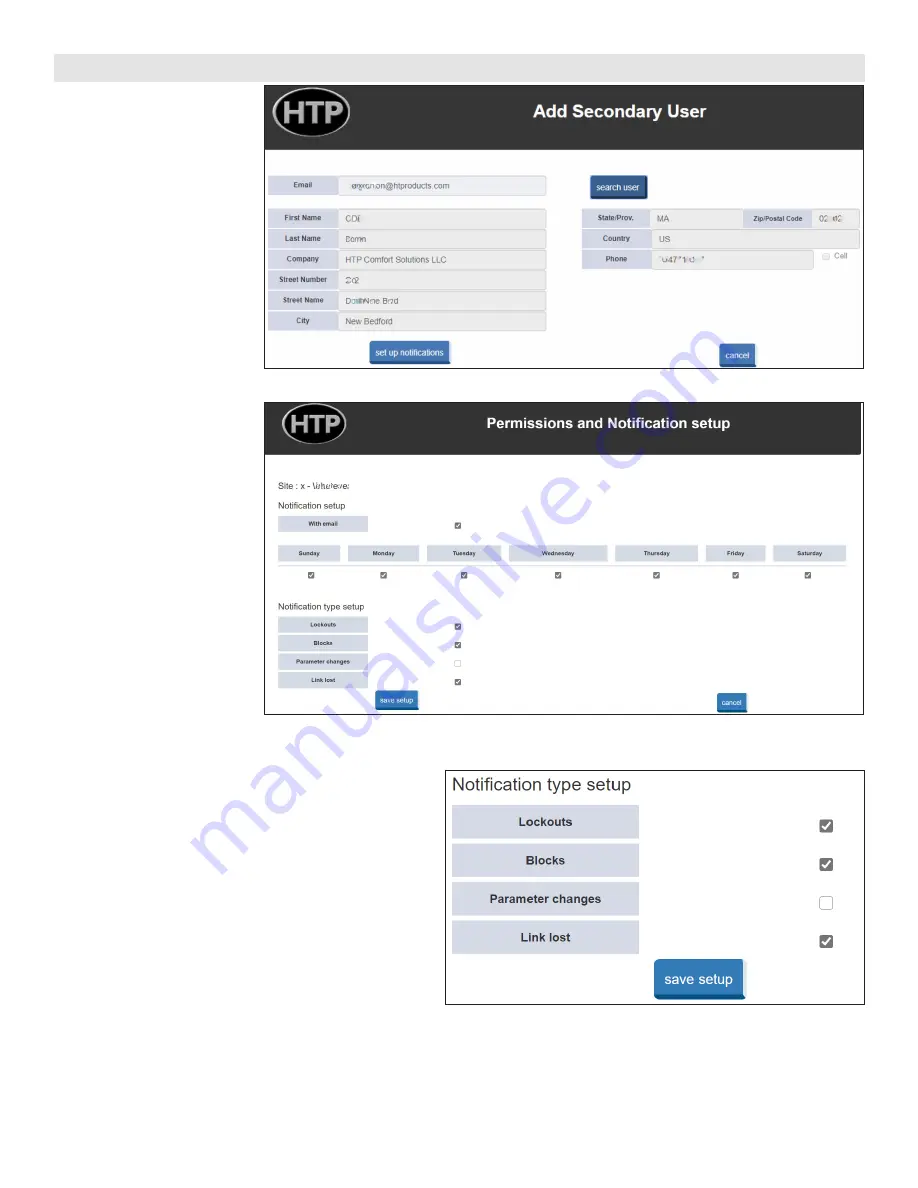
9
lp-642 Rev. 000 Rel. 002 Date 10.5.20
Figure 28 - HTPLink App Account Management Add Secondary User Screen - Auto-Populated
Figure 29 - HTPLink App Account Management Permissions and Notifications Setup
screens. If Read/Write access is granted, the Secondary can change User and Installer parameters.
7. In the Notification type setup section, the Primary grants the type of notification the Secondary can choose from when setting up the account.
Part 7 - Assigning Access Levels and Notification Types to User Accounts
Figure 30 - Notification Type Setup
a. Lockouts: The User will receive notifications that pertain to
a lockout condition (red Home screen).
b. Blocks: The User will receive notifications that pertain to a
blocking condition (orange Home screen).
c. Parameter changes: The User will receive notifications
that pertain to a parameter changed locally at the boiler, or
remotely via a Primary or Secondary read/write account.
d. Link Lost: If selected, a User will receive a Notification if
the site loses the WiFi connection for greater than an hour.
The User will receive another Notification when the WiFi is
restored.
8. Tap “save setup” when selections are complete.
1. The Primary is automatically
issued Read/Write access and
all notifications after setting
up a site, and can change
which notifications to receive
by logging into the site and
tapping “set up notifications”.
These notifications are further
detailed in Step #7.
2. After a Secondary’s account has
been created, the Primary can
assign one of two access levels:
Read-only access or Read/Write
access.
3. To assign access, the Primary
must log in and add the
Secondary user to the site
as outlined in “Assigning
Secondary Access to a Site”.
4. After tapping “set up
notifications” in the screen
shown in Figure 28, the
Permissions and Notifications
Setup screen in Figure 29 will
appear.
5. The Permissions and
Notifications Setup screen
allows the Primary to choose
whether the Secondary receives
event notifications via email,
and which days of the week
that the Secondary will receive
notifications. In the Permissions
setup section, the Primary can
assign Read-only access or
Read/Write access to the site.
6. With Read-only access, the
Secondary can only view
information and parameter
settings in the User and Installer
















