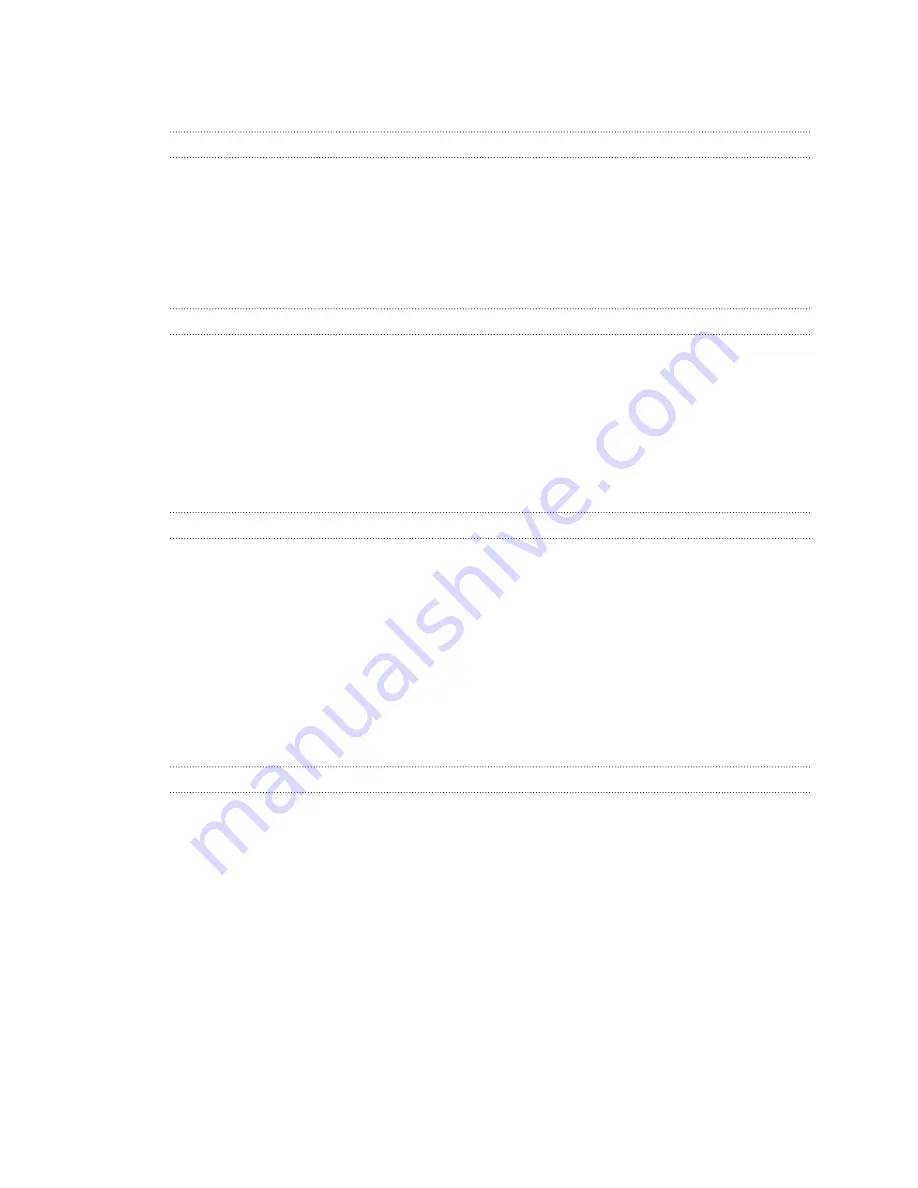
Tracking
One or more Vive hardware are not tracked. What should I do?
Make sure that the hardware are placed inside the play area. You can also turn the hardware off and
on again to reactivate the tracking.
If you're having an issue with the headset, you can try to disconnect and reconnect the HDMI cable
to the HDMI port on your computer's graphic card.
If you still get an error, restart your computer and reopen the SteamVR app.
How do I know which of the controllers is not being tracked?
If one of your controllers is not being tracked and you want to find out which one, follow these steps.
1.
On your computer, open the SteamVR app.
2.
Hover your cursor on the icon of the controller that's not tracked.
3.
Click
Identify controller
.
The controller will vibrate and its status light will show a rapid flashing white.
When Vive is in use, my TV remote isn't working. What can I do?
The base stations may affect some nearby infrared sensors, such as those used by an IR TV remote
control.
1.
Re-adjust the angle of the base stations so that they are not directly facing your TV.
2.
Verify that your remote control is working without interference from Vive.
3.
Set up the play area again. For more information, see
Setting up the play area
on page 17.
Setup
How do I reset the play area?
1.
On your computer, open the SteamVR app.
2.
Click the drop-down arrow, and then select
Run Room Setup
.
3.
Follow the prompts to complete the process.
22
Troubleshooting and FAQs
Confidential
For
review
only
















