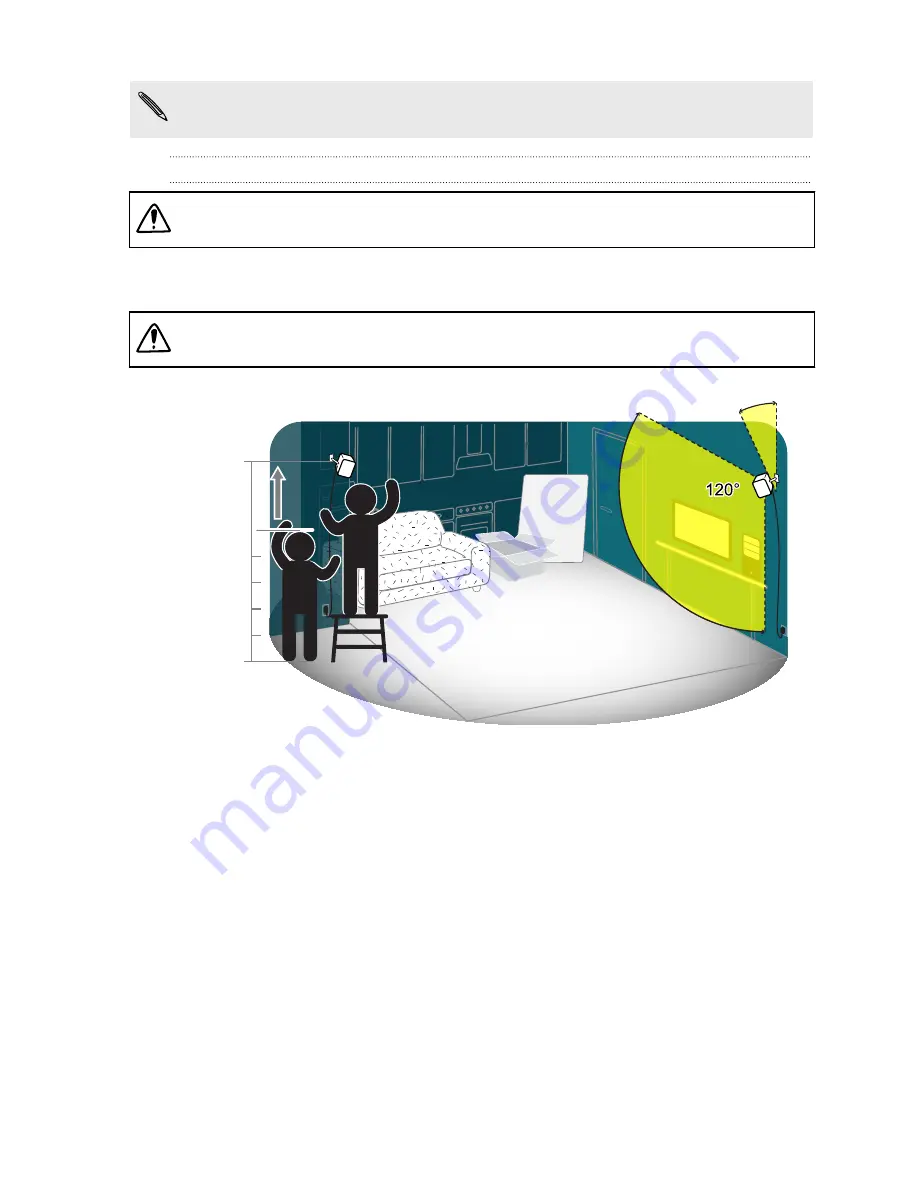
When the base stations are turned on, it may affect some nearby infrared sensors, such as those
used by an IR TV remote control.
Installing the base stations
Do not attempt to pry open the base stations as it could injure you or damage the product.
1.
Place the base stations on opposite sides of the room on a spot that’s above your height. It’s
recommended to mount the base stations on a high shelf, tripod, or on a ceiling or wall.
Avoid using unstable mounting accessories or surfaces that are prone to vibration.
30-45°
30-45°
2.
Make sure that the base stations are facing toward the center of the play area. It is
recommended that they are angled down between 30 to 45 degrees.
14
Unboxing
Confidential
For
review
only









































