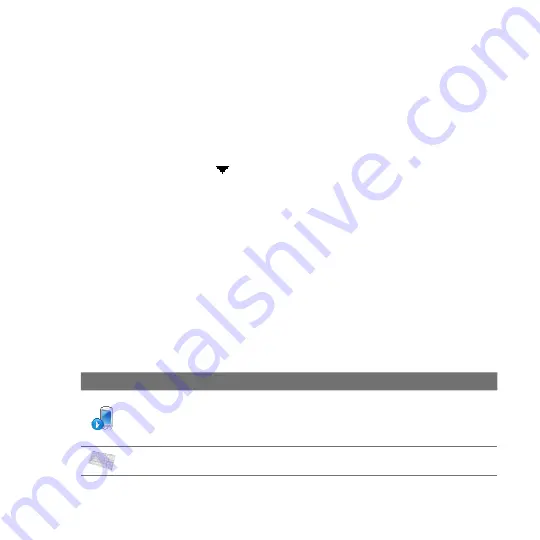
Managing Your Device 7
the desired operation on the shortcut menu. To copy or delete multiple files,
tap and drag over the desired files to select, tap and hold the selection, then
choose the desired operation on the shortcut menu.
To copy files to a storage card
1.
Make sure that the storage card is properly installed on your device.
2.
Tap
Start > Programs > File Explorer
and navigate to the appropriate folder.
3.
Tap and hold the file you want to copy, then tap
Copy
.
4.
Tap the down arrow ( ), then tap
Storage Card
in the list.
5.
Tap and hold an empty area on the screen and then select
Paste
on the
menu.
Tip
You can configure programs such as Word Mobile and Excel Mobile to directly save
edited files onto a storage card. In the program's file list, tap
Menu > Options
, then
select the
Storage Card
in the
Save to
box.
13.2 Settings on your Device
You can adjust the device settings to suit the way you work. To see all available
settings, slide to the
Settings
tab on the Home screen and tap
All Settings
.
Personal tab
Icon
Description
Buttons
Assign a program or function to a button or set the device to vibrate,
play a sound, or do both every time a virtual button is pressed. You can also set
the function you want to execute (for instance, lock the device) when you press
and hold the END button.
Input
Set options for each of the input methods.
Содержание T8290 QUAR100
Страница 1: ...www htc com User Manual...
Страница 44: ...44 Getting Started...
Страница 57: ...Chapter 3 TouchFLO 3D 3 1 About TouchFLO 3D 3 2 Using the TouchFLO 3D Home Screen 3 3 Finger Gestures...
Страница 78: ...78 TouchFLO 3D...
Страница 124: ...124 Exchanging Messages...
Страница 184: ...184 Navigating on the Road...
Страница 212: ...212 Experiencing Multimedia...
Страница 259: ...Appendix A 1 Specifications A 2 Regulatory Notices...
Страница 268: ...268 Appendix...
Страница 276: ...276 Index...






























