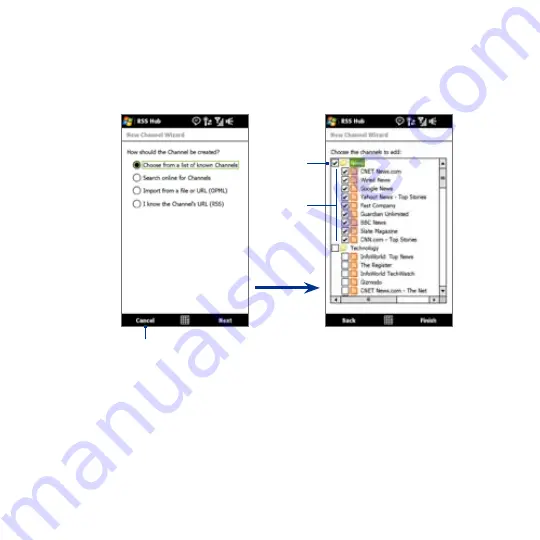
160 Internet
To subscribe to news channels
1.
Tap
Start > Programs > RSS Hub
, then tap
Continue
.
2.
In the New Channel Wizard screen, select the
Choose from a list of known
Channels
option, then tap
Next
. A list of RSS channels is displayed.
Channels
Category
Tap to load pre-selected RSS channels.
Note
If the RSS channel you want to subscribe to is not in the list of known channels,
tap Back, then select another option on the New Channel Wizard screen. For
more information on these other options, see the Help on your device.
3.
Select the checkboxes of the RSS channels you want to subscribe to, then tap
Finish
.
Tip
Channels are grouped by categories. If you want to select all channels in a
category, select the category check box.
4.
The channel list appears. Tap
Refresh
to update the channels.
Содержание T8290 QUAR100
Страница 1: ...www htc com User Manual...
Страница 44: ...44 Getting Started...
Страница 57: ...Chapter 3 TouchFLO 3D 3 1 About TouchFLO 3D 3 2 Using the TouchFLO 3D Home Screen 3 3 Finger Gestures...
Страница 78: ...78 TouchFLO 3D...
Страница 124: ...124 Exchanging Messages...
Страница 184: ...184 Navigating on the Road...
Страница 212: ...212 Experiencing Multimedia...
Страница 259: ...Appendix A 1 Specifications A 2 Regulatory Notices...
Страница 268: ...268 Appendix...
Страница 276: ...276 Index...






























