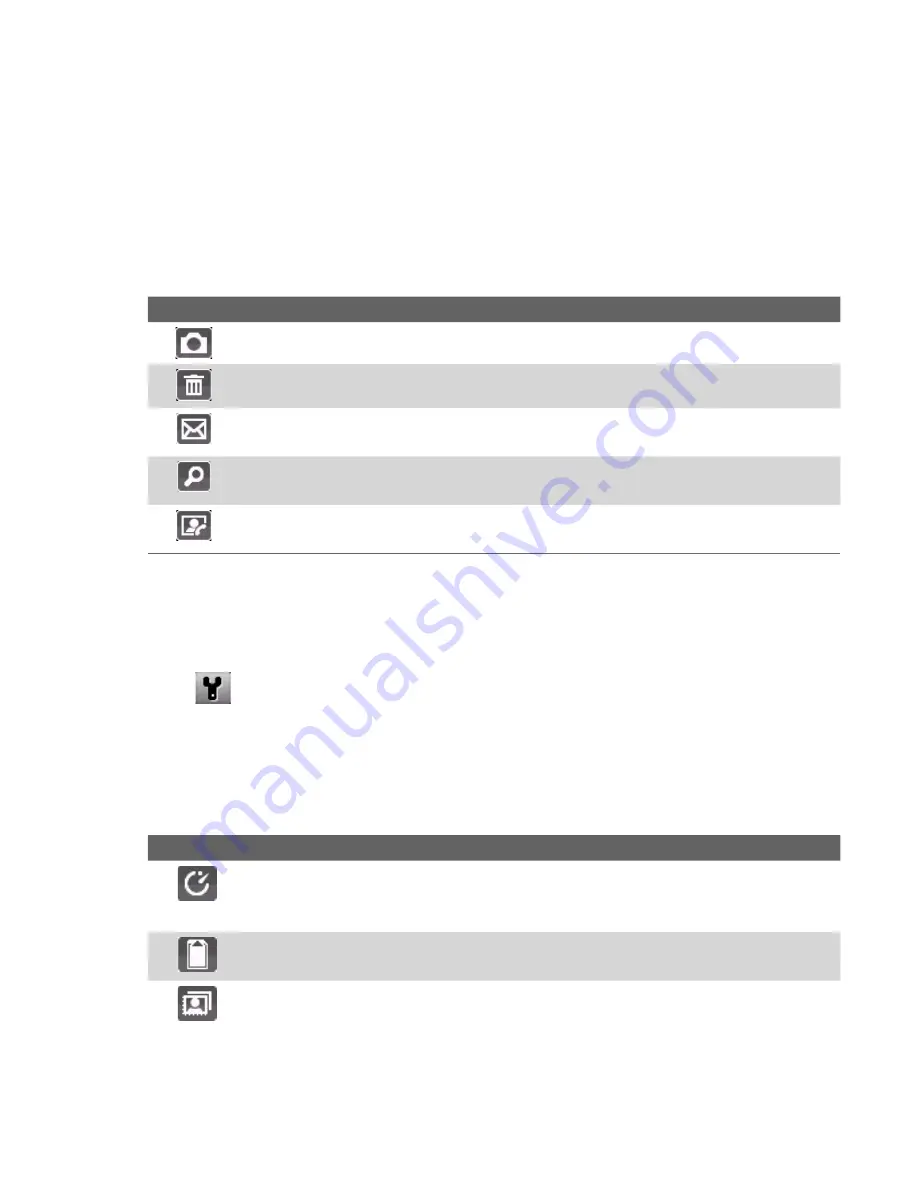
Experiencing Multimedia 129
The camera zoom range for a picture or video depends on the capture
mode and capture size. Also, please note the capture sizes available for
certain capture formats also vary from one capture mode to another.
The Review screen
After capturing a photo or video, you will be presented with options that
you can do with the captured media file.
Icon
Function
Click to go back to Camera screen.
Click to delete the captured image or video clip.
Click to send the captured image or video clip to someone via e-mail or
MMS.
Click to switch to Pictures & Videos to show the still image, or switch to
Windows Media Player to play back the video clip.
Click to associate the photo to a selected contact.
(For Contacts Picture
mode only)
Note
After you have taken photos in
Sports
mode, the total number of
consecutive shots is shown at the lower right corner of the Review screen.
Press NAVIGATION up or down to browse through the sequence of photos.
Customize Camera settings
Click
on the Camera screen to open the Camera settings screen where
you can activate self-timer, change the ambience, customize capture
settings, and more. Use the NAVIGATION CONTROL and the left SOFT KEY to
go through the available settings. The following table provides a list of the
general options in the menu.
Option
Allows you to
Select the Self-timer option for capturing images:
Off
,
2 seconds
, or
10
seconds
. Selecting
2 seconds
or
10 seconds
delays the capturing by the
specified time after you press CENTER OK.
Select whether to save the file in the phone memory or on the memory
card.
Only available in Picture Theme mode. Allows you to select a template to use
for Picture Theme mode.
Содержание S710 - Smartphone - GSM
Страница 1: ...www htc com Smart Phone User Manual...
Страница 14: ...14...
Страница 16: ...16 Getting Started 1 1 Getting to Know Your Phone and Its Accessories 1 3 4 5 6 7 8 9 11 14 2 13 10 15 12...
Страница 18: ...18 Getting Started 16 17 18 19 20 21 22 23 24 25 26 28 27...
Страница 36: ...36 Getting Started...
Страница 46: ...46 Using Phone Features...
Страница 124: ...124 Getting Connected...
Страница 146: ...146 Experiencing Multimedia...
Страница 147: ...Chapter 10 Using Other Applications 10 1 Office Mobile 10 2 Adobe Reader LE 10 3 Speed Dial 10 4 Voice Speed Dial...
Страница 154: ...154 Using Other Applications...
Страница 155: ...Appendix A 1 Regulatory Notices A 2 Specifications...
Страница 164: ...Appendix 157...
Страница 165: ...Index...
Страница 172: ......
















































