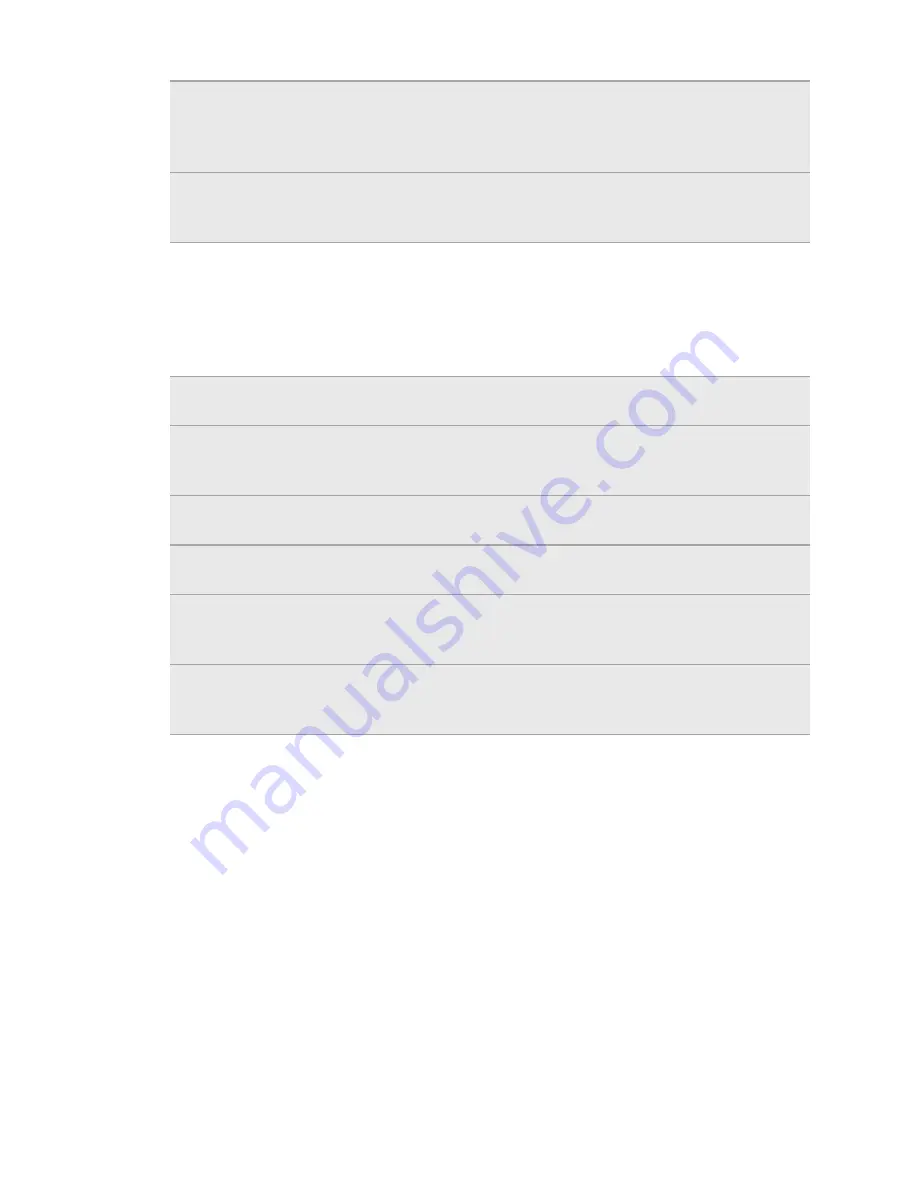
Rotate
For most screens, you can automatically change the screen orientation
from portrait to landscape by turning HTC PH85110 sideways. When
entering text, you can turn HTC PH85110 sideways to bring up a bigger
keyboard.
Pinch
In some apps, like Gallery or the web browser, you can “pinch” the screen
using two fingers (for example, thumb and index finger) to zoom in or
zoom out when viewing a picture or a web page.
Ways of getting contacts into HTC PH85110
There are several ways you can add contacts to HTC PH85110. You can sync HTC
PH85110 with contacts from your Google Account, computer, Facebook, and more.
T-Mobile
Contacts Backup
If you previously used T-Mobile Contacts Backup, you can import
your contacts from the T-Mobile server.
Gmail
Google contacts are imported to HTC PH85110 after you sign in
to your Google Account. You can also create more Google
contacts right from HTC PH85110.
Log in to your Facebook account through Facebook for HTC
Sense to import your Facebook friends' contact information.
Phone contacts
You can choose to create and store contacts directly in HTC
PH85110 or transfer existing ones from your old phone.
Microsoft
®
Exchange
ActiveSync
®
HTC PH85110 syncs your work contacts from the Microsoft
Exchange ActiveSync Server in your workplace.
Transfer
Use the Transfer app to transfer not only your contacts, but also
calendar events and text messages from your old phone to HTC
PH85110.
17
Getting started
2011/07/25
for
certification
review
only
































