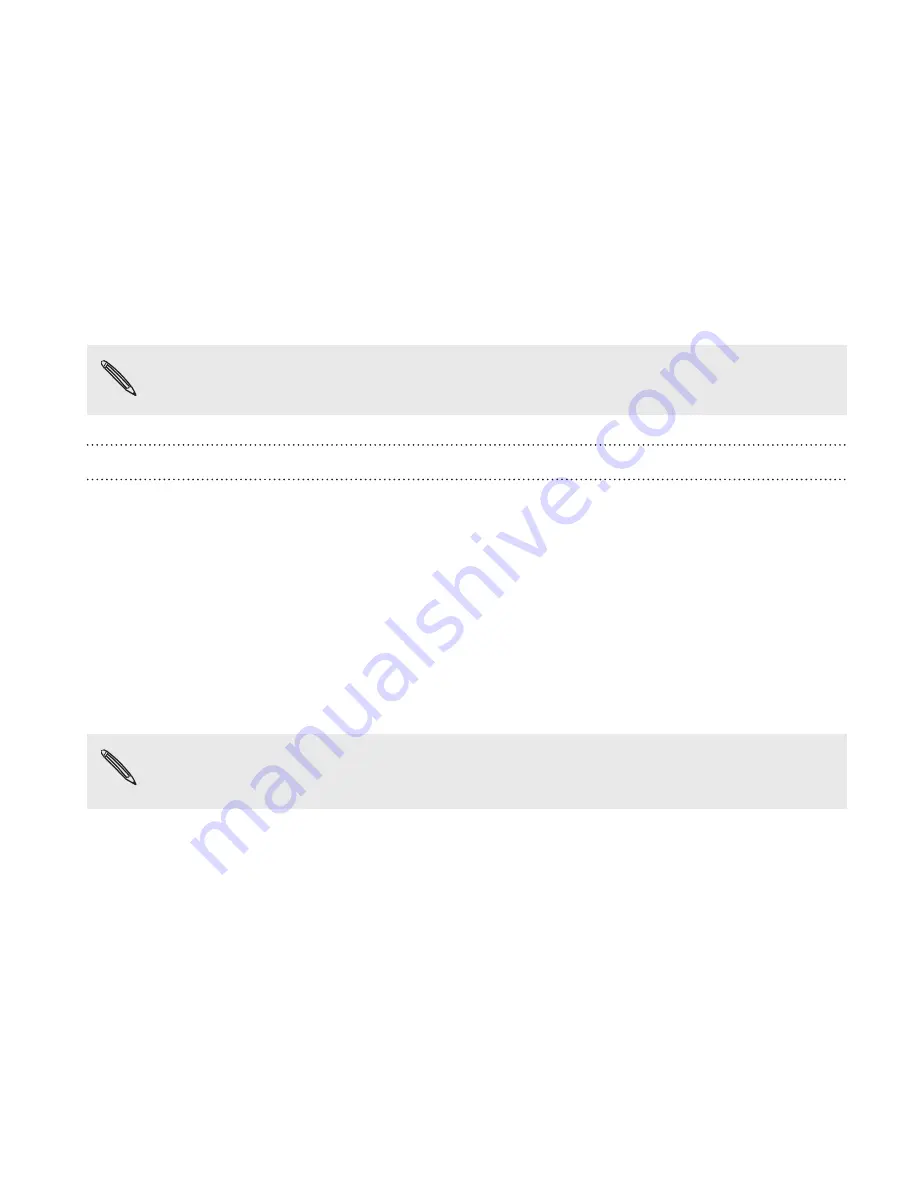
Navigating HTC One with TalkBack
Use TalkBack if you need to navigate HTC One by spoken feedback. When
you touch the screen, HTC One vibrates and gives you an audible response
so you know what you are touching.
Not all languages are supported.
Turning TalkBack on
1.
Go to Settings, and then tap
Accessibility
.
2.
Tap
TalkBack
, and then tap the
On/Off
switch.
3.
Read the TalkBack disclaimer and then tap
OK
. You'll be prompted
to enable Explore by touch, which provides an audible description
of what you're touching on the screen.
A short tutorial explaining how to use TalkBack will begin playing after you
turn on TalkBack.
TalkBack works best if you turn off auto-rotate and turn on
Explore by touch.
Settings and security
331
Содержание One (M8)
Страница 1: ......
Страница 11: ...Index Contents 11 ...
Страница 20: ...Back panel 1 Duo Camera 2 LED flash 20 Unboxing ...
Страница 246: ...3 Press VOLUME DOWN to select FACTORY RESET and then press the POWER button 246 Sync backup and reset ...





























