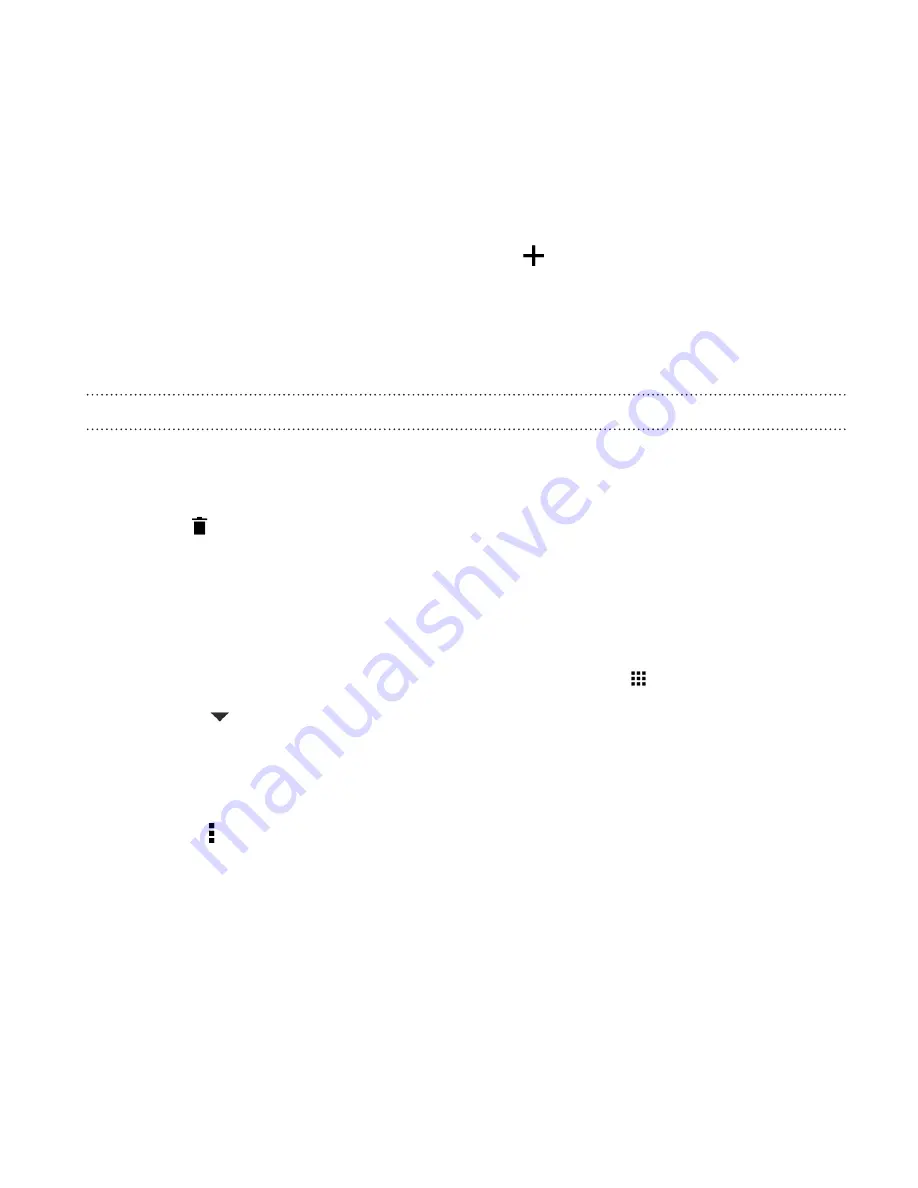
3.
Tap the folder window’s title bar, and then enter a new folder name.
4.
Add more apps into the folder. Tap
, select your apps, and then
tap
Done
.
You can also add shortcuts to settings or information to a folder. Add a
shortcut first to a widget panel, and then drag it over to the folder.
Removing items from a folder
1.
On the launch bar or widget panel, tap a folder to open it.
2.
Press and hold an app or shortcut in the folder, and then drag it out
to
.
Arranging apps
On the Apps screen, you can rearrange the apps and change the layout.
1.
From HTC BlinkFeed or any widget panel, tap
.
2.
Tap
, and then choose how to arrange apps, such as
alphabetically.
If you want to group apps into folders or rearrange them, select
Custom
.
3.
Tap >
Grid size
to choose whether to display more or fewer apps
per page.
Personalizing
103
Содержание One (M8)
Страница 1: ......
Страница 11: ...Index Contents 11 ...
Страница 20: ...Back panel 1 Duo Camera 2 LED flash 20 Unboxing ...
Страница 246: ...3 Press VOLUME DOWN to select FACTORY RESET and then press the POWER button 246 Sync backup and reset ...






























