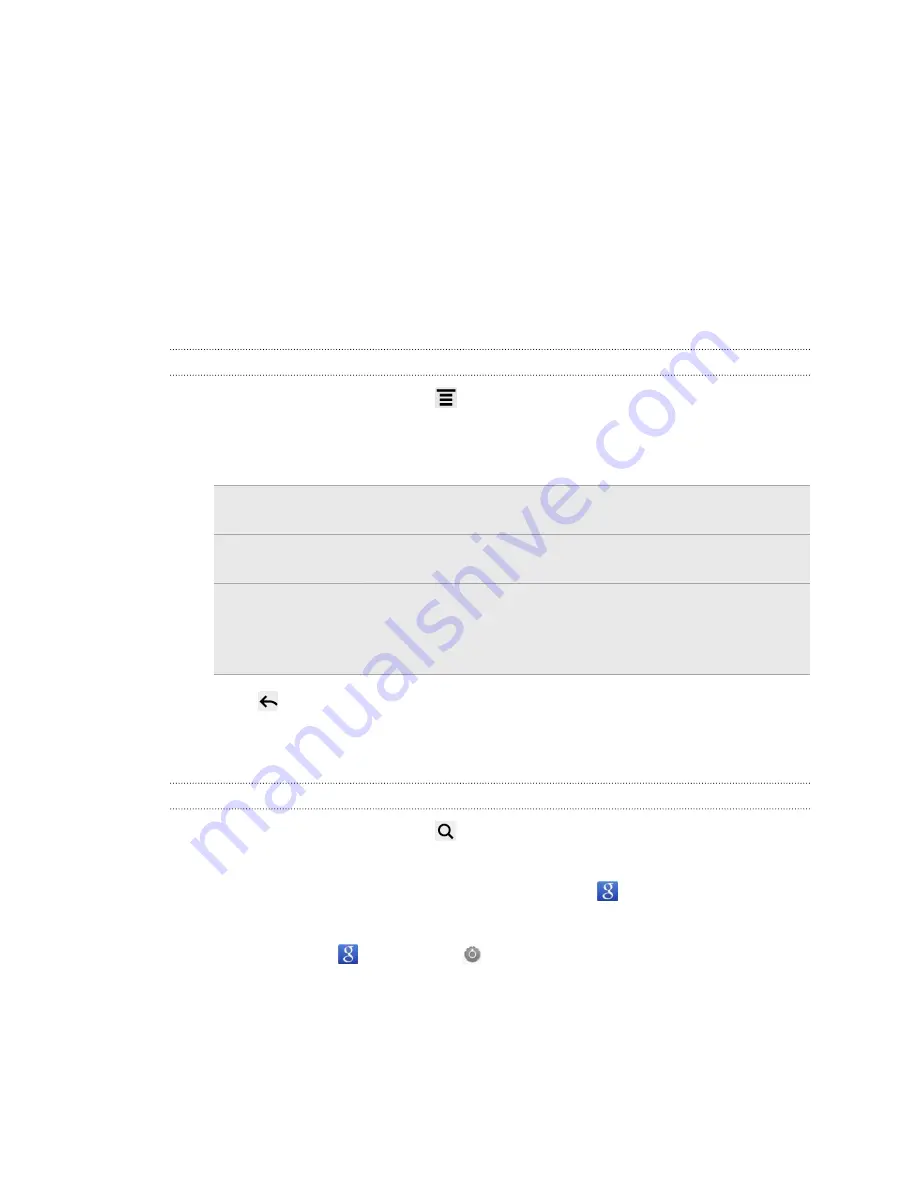
Search and Web browser
Searching HTC Status and the Web
You can search for information on HTC Status and on the Web by using Google
Search. Some applications, such as People or Mail, have their own search function,
which you can use to search only within those applications.
Setting search options
1.
From the Home screen, press
, and then tap
Settings
.
2.
Tap
Search
>
Google search
.
3.
Choose the settings that you want.
Show web
suggestions
Display suggestions for Google web searches below the
search box as you type.
Use My Location
Include your location in searches to get local search
results.
Search history
Use suggestions from the web-based Google search
history, from your Google Account. Tap
Manage search
history
to view or manage the web search history
associated with your Google Account on the web browser.
4.
Press
.
5.
Tap
Searchable items
, and then select the items you want included when doing
a search.
Performing searches on the Web and HTC Status
1.
From the Home screen, press
.
2.
Choose where you want to search.
Initially, the Google search box displays the
All
icon
, indicating that it’s
configured to search on both the Web and HTC Status. You can target your
searches to just the Web only or to just a single application’s information on
HTC Status. Tap
and then tap
to set the searchable items.
53
Search and Web browser
Содержание HTC Status
Страница 1: ...Your HTC Status User guide ...






























