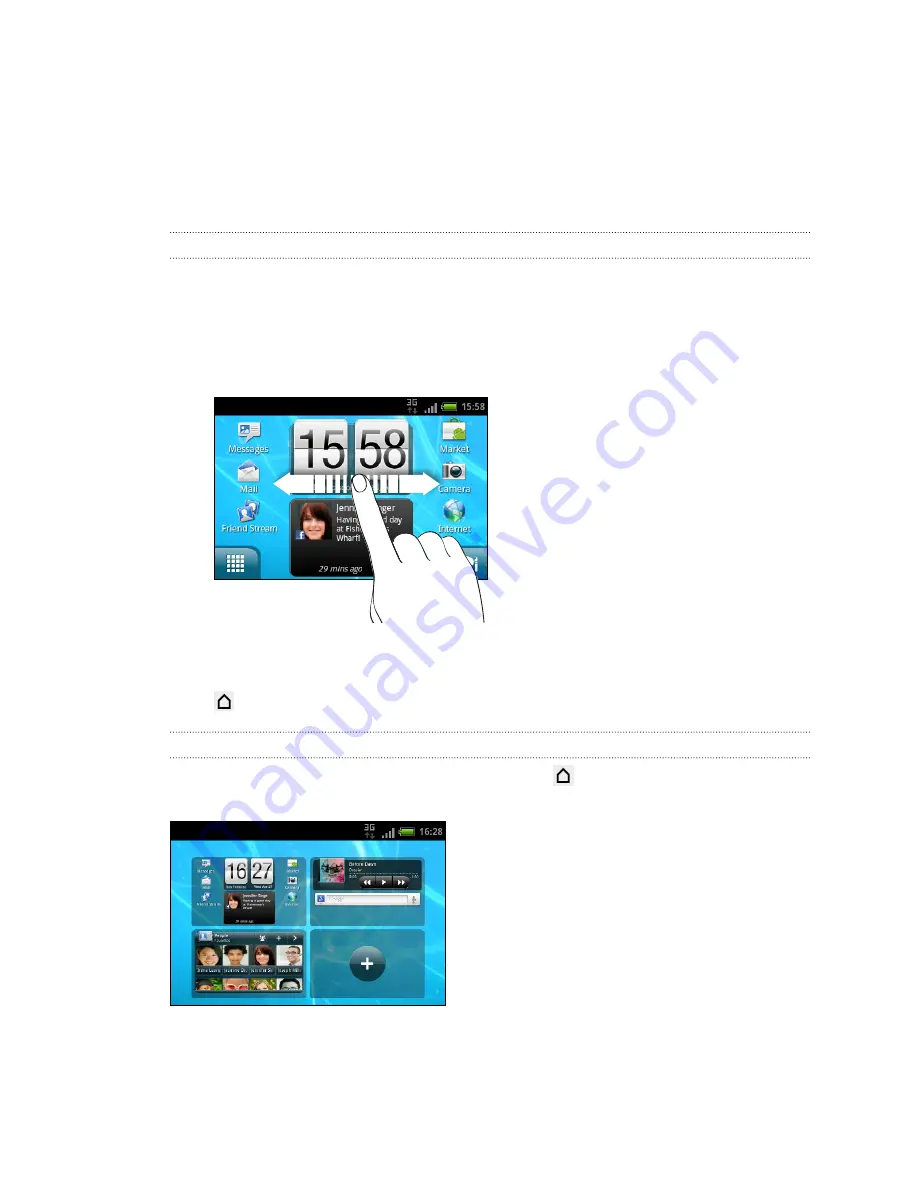
Home screen
Your Home screen is where you make HTC Status your own. It comes with a social
clock widget that shows the latest message updates for your social networks. You can
also add your favorite applications, shortcuts, folders and widgets so they’re always
just a tap away. To find out how, see
Personalizing
on page 28.
Extended Home screen
As you start to do more things with HTC Status, you might find that one Home screen
is not enough. No problem. You have four screens to start with, and you can add three
more screens. It should be plenty.
§
Slide your finger horizontally to the left or right and you’ll discover more space
for adding icons, widgets, and more.
§
Press the large plus sign on an empty screen to add a widget or another screen.
You can have up to seven screens total.
Press
to return to the main Home screen (that is, the first home screen).
Using Leap view
To jump straight to the screen that you want, press
or pinch the screen to show
the Leap view. It reveals your available Home screens as thumbnails.
Just tap the one you want and you’ll leap right there.
19
Getting started
Содержание HTC Status
Страница 1: ...Your HTC Status User guide ...






























