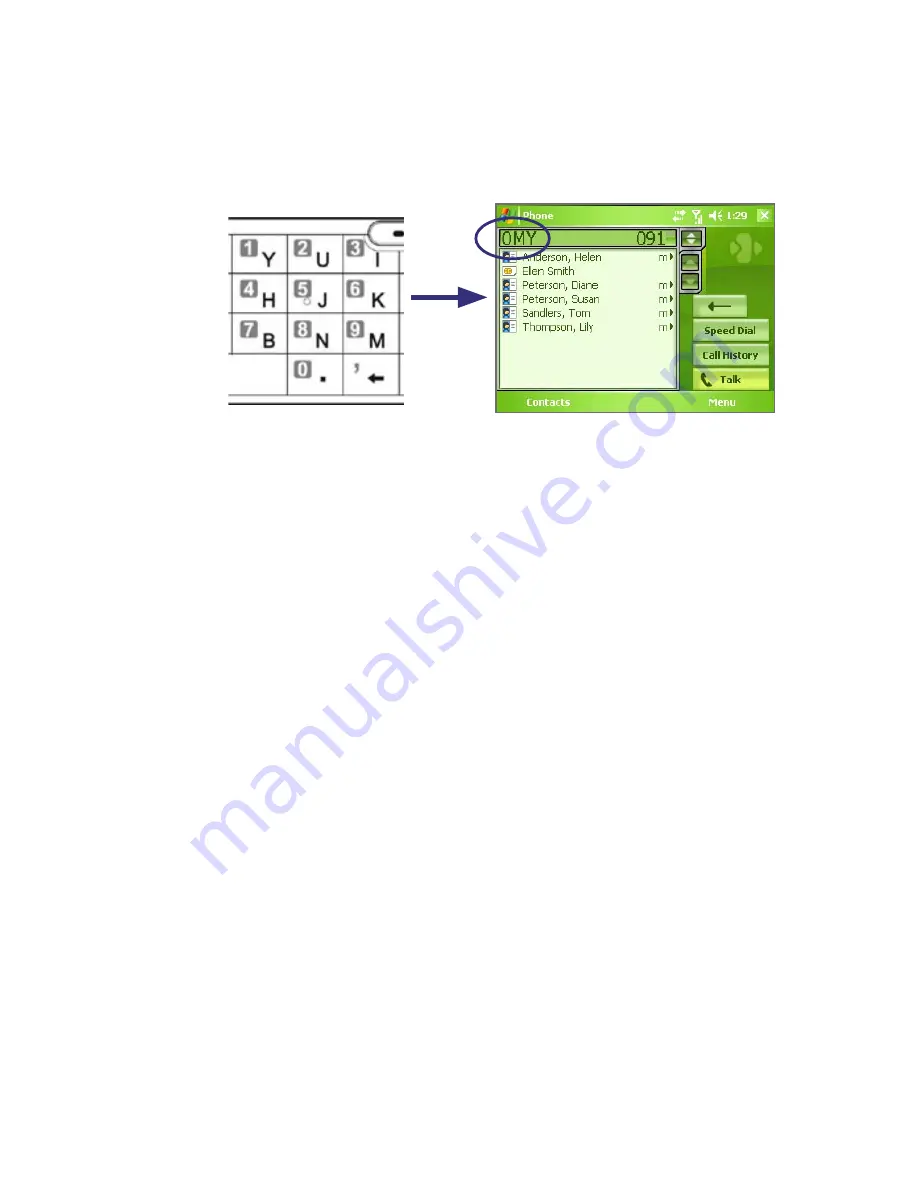
50 Using Phone Features
Note
When you use the hardware keyboard to dial a number, the digits entered will
be displayed on the right side of the entry box and the equivalent letters will
appear on the left side. Whereas tapping the Phone keypad will display only
the digits in the entry box.
Tips on using Smart Dialing
Smart Dialing starts looking for numbers or contacts that match the
sequence you have entered. Below are some tips on how to use Smart
Dialing to quickly find a desired phone number or contact.
To find a phone number
•
Simply enter the first one or two digits to find a phone number in Call
History.
•
Enter the first three digits or more if you want to find a phone number
from the saved contacts on your device and SIM card.
To find a contact name
You can just enter the first letter of a contact’s first name or surname. Smart
Dialing will search for the letter starting from the first character of a contact
name as well as from the character that appears after a space, dash, or
underscore in a contact name. For example, if you tap number “2” which is
associated with [a, b, c] on the Phone keypad, contact names such as the
following will be considered matches: “
B
en Miller”, “George
A
dams”, “John-
C
arter”, “
C
arter, Ellen”, “Dixon,
A
llan”, “Thomas_
C
lark”, “Jane
C
ampbell”.
If the matching list is long and you want to narrow down the search further,
enter another letter. Using the same example above, if you continue to
tap “3” which is associated with [d, e, f], the matching list will be narrowed
down to the following names: “
Be
n Miller”, “George
Ad
ams”, “
C
arter,
E
llen”,
“
D
ixon,
A
llan”.
Содержание HERA100
Страница 1: ...www htc com Pocket PC Phone User Manual...
Страница 14: ...14...
Страница 18: ...18 Getting Started 19 20 22 24 25 26 27 28 23 21...
Страница 118: ...118 Getting Connected...
Страница 194: ...194 Using Other Applications...
Страница 195: ...Appendix A 1 Regulatory Notices A 2 PC Requirement to Run ActiveSync 4 x A 3 Specifications...
Страница 207: ...Index...
















































