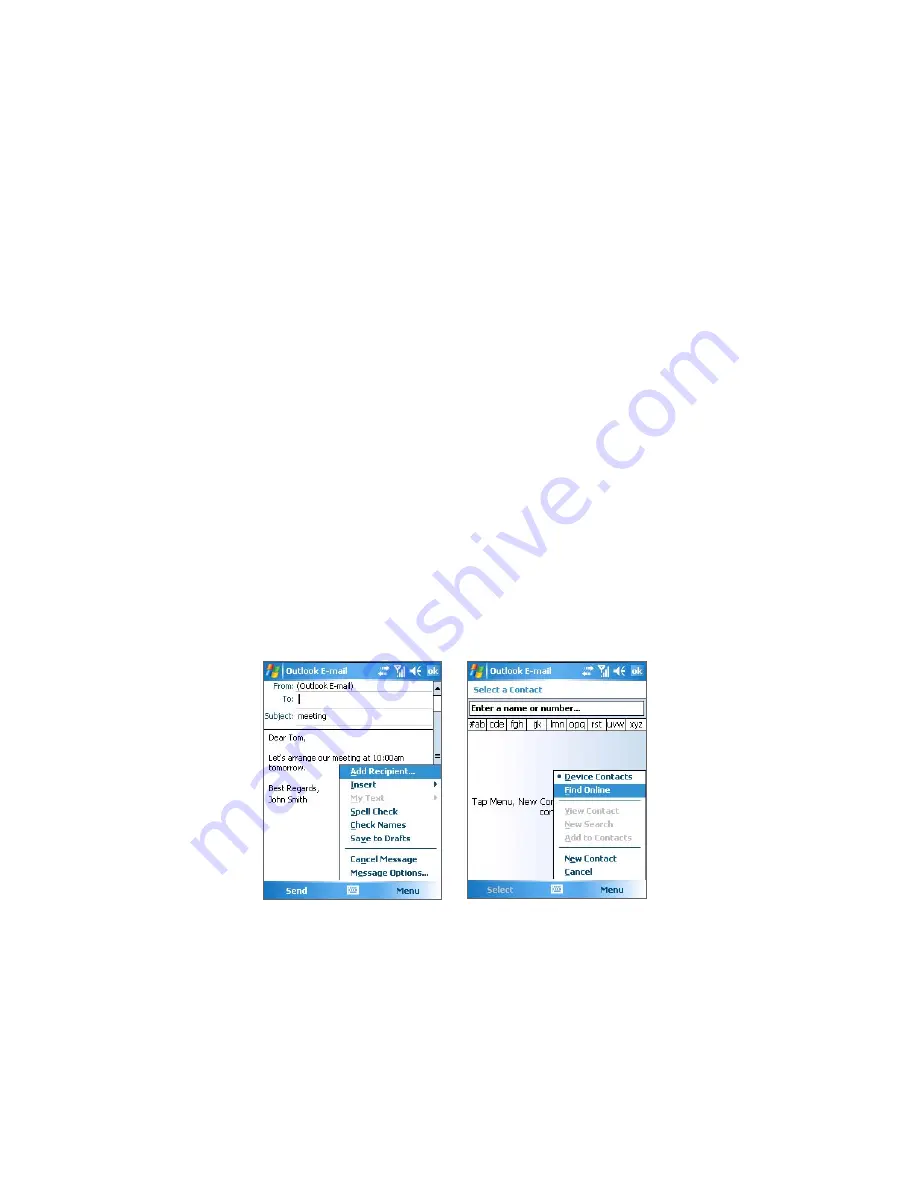
72 Working With Company E-mails
Synchronize at regular time intervals
If you do not want to use Direct Push, you can set a regular schedule for synchronizing Outlook e-mail and
information. Set how often to synchronize during
Peak times
(which usually refer to your working hours)
when e-mail volume is high, as well as
Off-peak times
when e-mail volume is low.
1.
In ActiveSync on your device, tap
Menu > Schedule
.
2.
Select a shorter time interval in the
Peak times
box for you to be able to receive e-mails more
frequently.
3.
Select a longer interval in the
Off-peak times
box.
Tip
To set the days and hours that make up your peak and off-peak times, tap
Adjust peak times to fit your schedule
.
8.3 Finding Contacts Online
In addition to having contacts on your device, you can access contact information from your company’s
Global Address List (GAL). GAL is the address book that contains all user, group, and distribution list e-mail
addresses of your organization, and it is stored on the Exchange Server. By having direct online access to it
from your device, it is quick and easy for you to plan a meeting and e-mail a meeting request immediately to
anyone in your organization.
Requirement
Access to the GAL is available only if your company is running
Microsoft Exchange Server 2003
SP2 or higher
, and you have completed your first synchronization with the Exchange Server.
1.
Synchronize with Exchange Server if you have never done so.
2.
Tap
Start > Contacts > Menu > View By > Name
.
3.
Do any of the following:
•
In Contacts, tap
Menu > Find Online
.
•
In a new message, tap the
To
box. Tap
Menu > Add Recipient > Menu > Find Online
.
•
In a new meeting request using Calendar, tap
Attendees
and then tap
Menu > Find Online
.
4.
Enter the part or full contact name and tap
Find
. Tap
Select
to choose the desired contact(s) from the
list.
Содержание GPS Pocket
Страница 1: ...Pocke User Manual...
Страница 20: ...20 Getting Started...
Страница 50: ...50 Synchronizing Information With Your Computer...
Страница 68: ...68 Exchanging Messages...
Страница 82: ...82 Working With Documents and Files...
Страница 94: ...94 Getting Connected...
Страница 112: ...112 Experiencing Multimedia...
Страница 118: ...118 Managing Your Device...
Страница 119: ...13 1 Voice Speed Dial 13 2 Terminal Services Client Chapter 13 Using Other Applications...
Страница 123: ...Appendix A 1 Specifications A 2 Regulatory Notices A 3 Additional Safety Information...
Страница 136: ...136 Appendix...






























