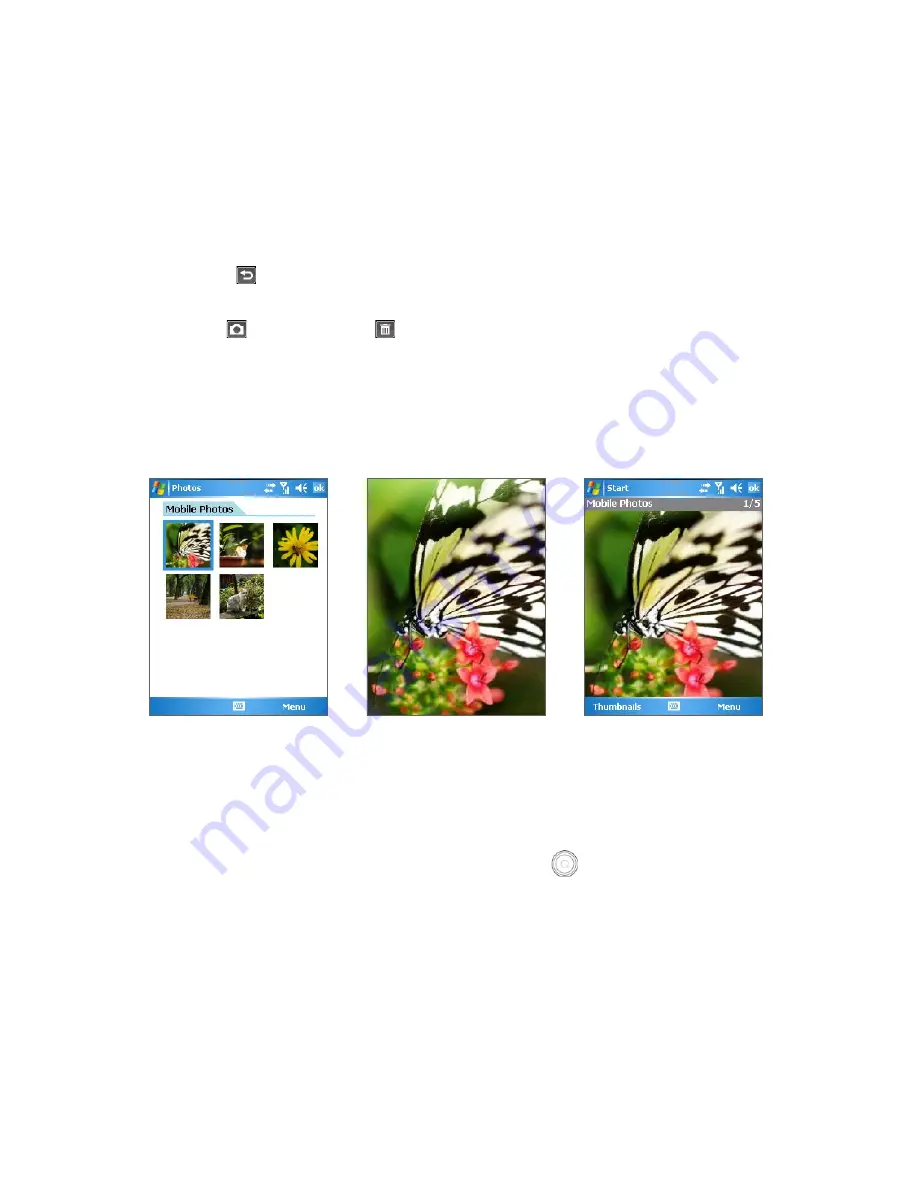
Experiencing Multimedia 111
To log in
1.
Tap
Start > Programs > Sharpcast Photos
.
2.
Enter your e-mail address and password then tap
Submit
.
3.
Tap
OK
to enter the Album List screen.
To upload a photo to your Mobile Photos Web album
1.
On the Album List screen of Sharpcast Photos, tap
Camera > OK
.
2.
Take a photo.
3.
Tap the
icon to return to the Sharpcast Photos program and view the photo in Full Screen View.
Notes •
The photo will be automatically uploaded to your Mobile Photos Web album for Online sharing.
•
Tap
to retake the photo or
to delete the photo and return to the Photos screen.
To view photos from your Web albums
1.
On the Album List screen of Sharpcast Photos, select the album you want to view.
2.
Tap
Menu > View Thumbnails
to view the photos in that album.
To change the view mode
The Sharpcast Photos supports three view modes:
Thumbnails View
,
Full Screen View
, and
Image View
.
Thumbnails View
Full Screen View
Image View
•
In Thumbnails View, tap the desired photo to view it in Fill Screen View.
•
In Full Screen View, tap the photo or press the ENTER button to change to Image View.
•
In Image View, tap the photo or press the ENTER button to change to Full Screen View; or tap
Thumbnails
to change to Thumbnails View.
•
In Full Screen View and Image View, press Navigation Key (
) up or down to adjust the photo size to
fill or fit the screen.
To share your albums
1.
When viewing a photo in Thumbnails View or Image View, or in the Album List screen, tap
Menu >
Share Album
.
2.
Tap
Continue
on the following screen.
3.
Tap
New Contact
to enter the recipient’s name and e-mail address; or select the contact(s) you want to
share with.
Note
The e-mail address that you have entered will be kept as a contact in Sharpcast Photos.
4.
Enter your message and tap
Share
. The recipient(s) will get an e-mail that contains your message and a
link to view your photos.
Содержание GPS Pocket
Страница 1: ...Pocke User Manual...
Страница 20: ...20 Getting Started...
Страница 50: ...50 Synchronizing Information With Your Computer...
Страница 68: ...68 Exchanging Messages...
Страница 82: ...82 Working With Documents and Files...
Страница 94: ...94 Getting Connected...
Страница 112: ...112 Experiencing Multimedia...
Страница 118: ...118 Managing Your Device...
Страница 119: ...13 1 Voice Speed Dial 13 2 Terminal Services Client Chapter 13 Using Other Applications...
Страница 123: ...Appendix A 1 Specifications A 2 Regulatory Notices A 3 Additional Safety Information...
Страница 136: ...136 Appendix...






























