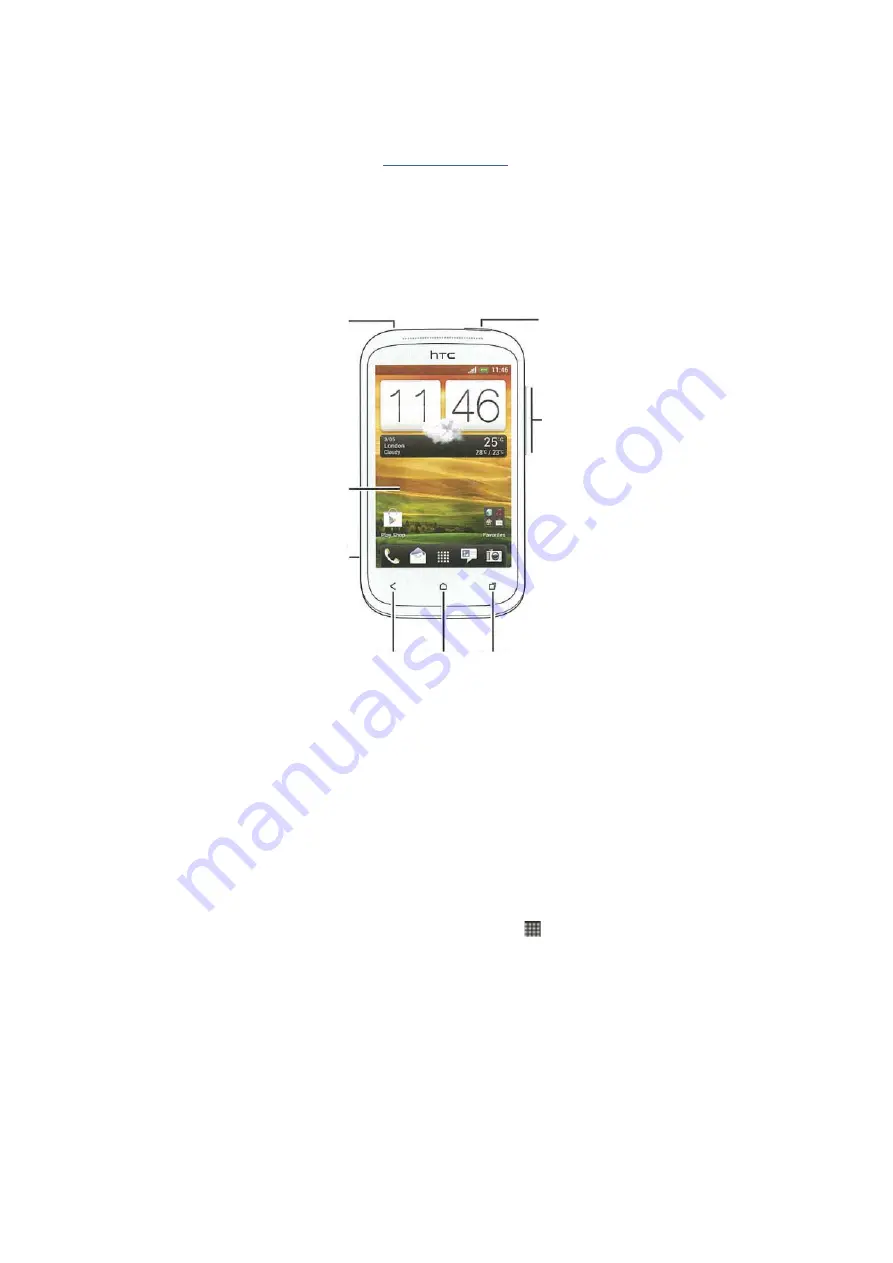
How to use the HTC Desire C mobile devices
Orientation
First, a quick overview of your primary buttons and areas of your phone.
A
B
C
D
E
F
G
H
A)
Headphone Jack
B)
Power
– Hold down to power your phone on or off. If your phone is on, press normally to
lock or unlock your phone. Unlocking will also require an upward swipe on the ring that
appears at the bottom of the screen
C)
Volume Control
D)
Touch Screen
E)
USB Connector/Charger Connector
F)
Back
– touch button to go back to the previous screen
G)
Home
– touch button to return to home screen
H)
Recent
– touch button to view recent apps. Select a recent app from here to reopen it.
Also, note the
Menu Key
, which looks like a 4x4 dots square (
) just above the
Home Key
(G). This
is on the bottom edge of the Touch Screen. The
Menu Key
will open a list of all apps installed on
your phone. If you cannot find a particular app on the home screen, open and search through your
menus for the app you want.







