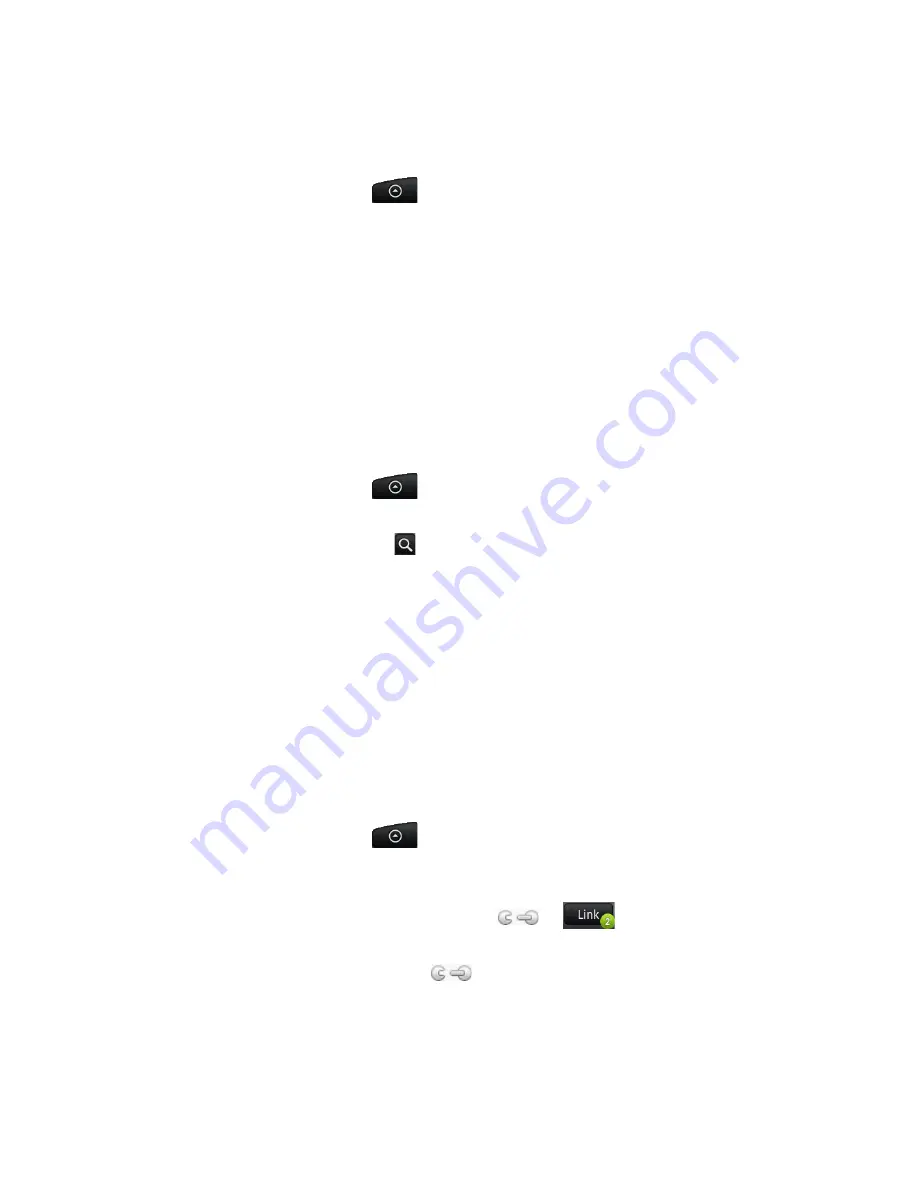
58 People
Importing contacts from your SIM card
You can copy all your SIM contacts to your phone. You can import them as Phone contacts,
Google contacts, or Exchange ActiveSync contacts, if you have set up the relevant accounts.
Press HOME, and then tap
> People
.
On the All tab, press MENU, and then tap
Import/Export > Import from SIM card
.
If you have Google or Exchange ActiveSync accounts set up on your phone, tap the type
for the imported contacts.
Do one of the following:
To import all contacts, press MENU, and then tap
Import all
.
To import a contact, tap the contact on the screen.
Importing contacts from an Exchange ActiveSync account
Access contacts from your Exchange ActiveSync account, and then copy them to the phone.
You need to have your Exchange ActiveSync account set up on your phone.
Press HOME, and then tap
> People
.
On the
Online directories
tab, tap
Company directory
.
Enter the name, and then tap
.
In the list, tap the name of the contact you want to copy to your phone.
Tap
Save to People
.
Merging contact information
Merge duplicated contacts on your phone to avoid clutter and confusion. If you have the
same contact appear in your Phone, Google, and Facebook accounts, you can merge the
contact information into one contact.
The phone automatically merges contacts that it finds to have similar data. If you need to
manually merge contacts or break the link between contacts, follow the procedures below.
Manually merging contact information
Press HOME, and then tap
> People
.
On the
All
tab, tap the name of the contact (not the icon or photo) you want to merge
with another contact on your phone.
At the upper right corner of the screen, tap
or
(if there are suggested links.)
On the screen, you can:
If there are suggested links, tap
to link the contact to the selected account.
Tap one of the options available in the
Add contact
section.
5.
Tap
Done
.
1.
2.
3.
4.
1.
2.
3.
4.
5.
1.
2.
3.
4.
Содержание Desire A8181
Страница 1: ...Your HTC Desire A8181 User guide...






























