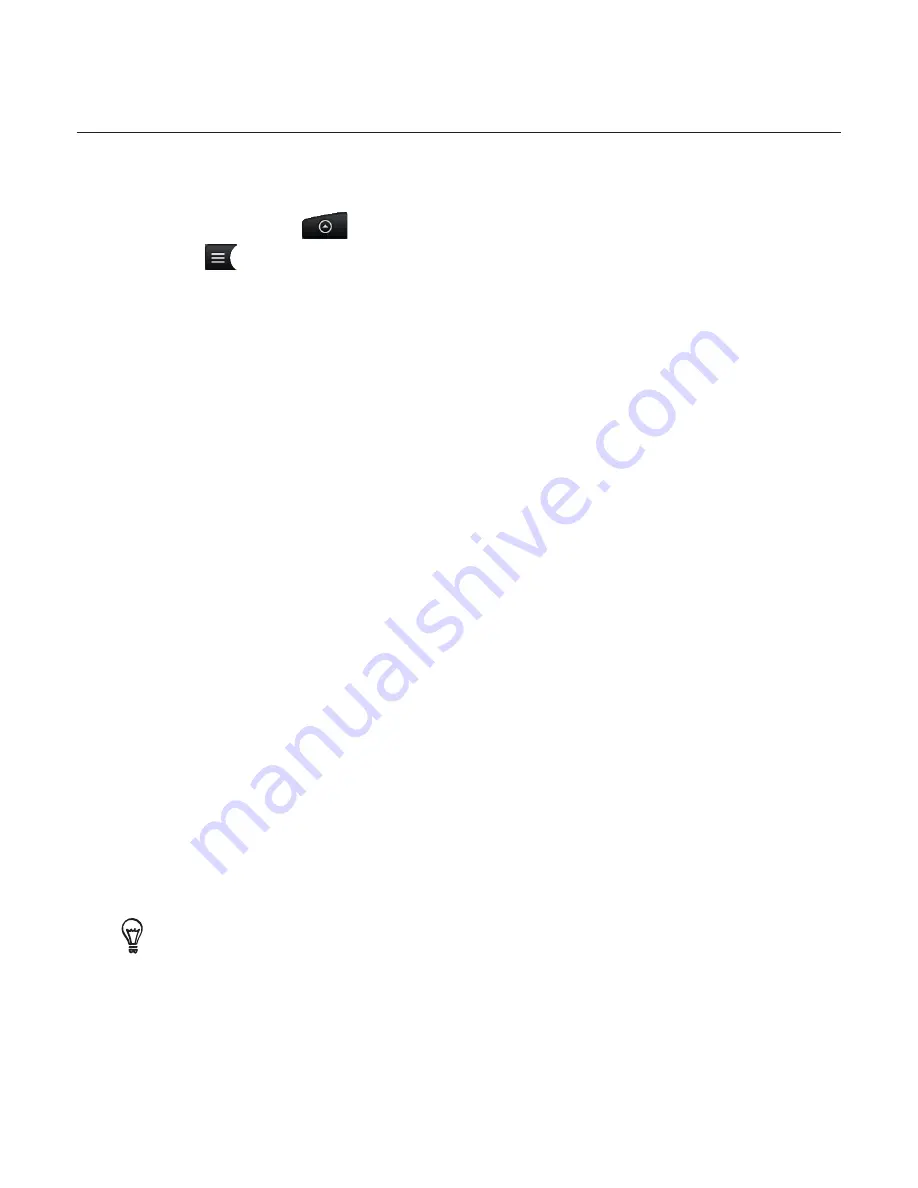
Music 161
Creating a playlist
Personalise your music experience by creating music playlists. Make a playlist containing just
your favourite songs or create one to match your mood for the day. You can make as many
playlists as you like.
Press HOME, tap
, and then tap
Music
.
Tap
at the bottom-left corner of the screen to go to the Library.
In the Library, tap or slide your finger on the bottom row to go to the
Playlists
category.
Tap
Add playlist
.
Enter a playlist name, and then tap
Add songs to playlist
.
Tap or slide your finger on the bottom row to change among the different categories. If
you go to the
Songs
category, you can see a complete list of songs on your storage card.
Select the check boxes of songs you want to add to the playlist and then tap
Add
.
Tap
Save
.
Playing the songs in a playlist
In the Library, tap or slide your finger on the bottom row to go to the
Playlists
category.
Tap a playlist to open it.
Tap the first song or any song in the playlist.
When you tap a song in the list to play it, the Now playing list is updated with the song list
from your playlist.
Managing playlists
After creating a playlist, you can add more songs to it, rearrange their order, and more.
Adding more songs to a playlist
In the Library, tap or slide your finger on the bottom row to go to the
Playlists
category.
Tap a playlist to open it.
Press MENU and then tap
Add songs
.
Go to the
Songs
category or any other category.
5.
Select the songs you want to add to the playlist and then tap
Add
.
While playing back a song, press MENU and then tap
Add to playlist
to add the current song to a
playlist.
1.
2.
3.
4.
5.
6.
7.
8.
1.
2.
3.
1.
2.
3.
4.
Содержание Desire A8181
Страница 1: ...Your HTC Desire A8181 User guide...






























