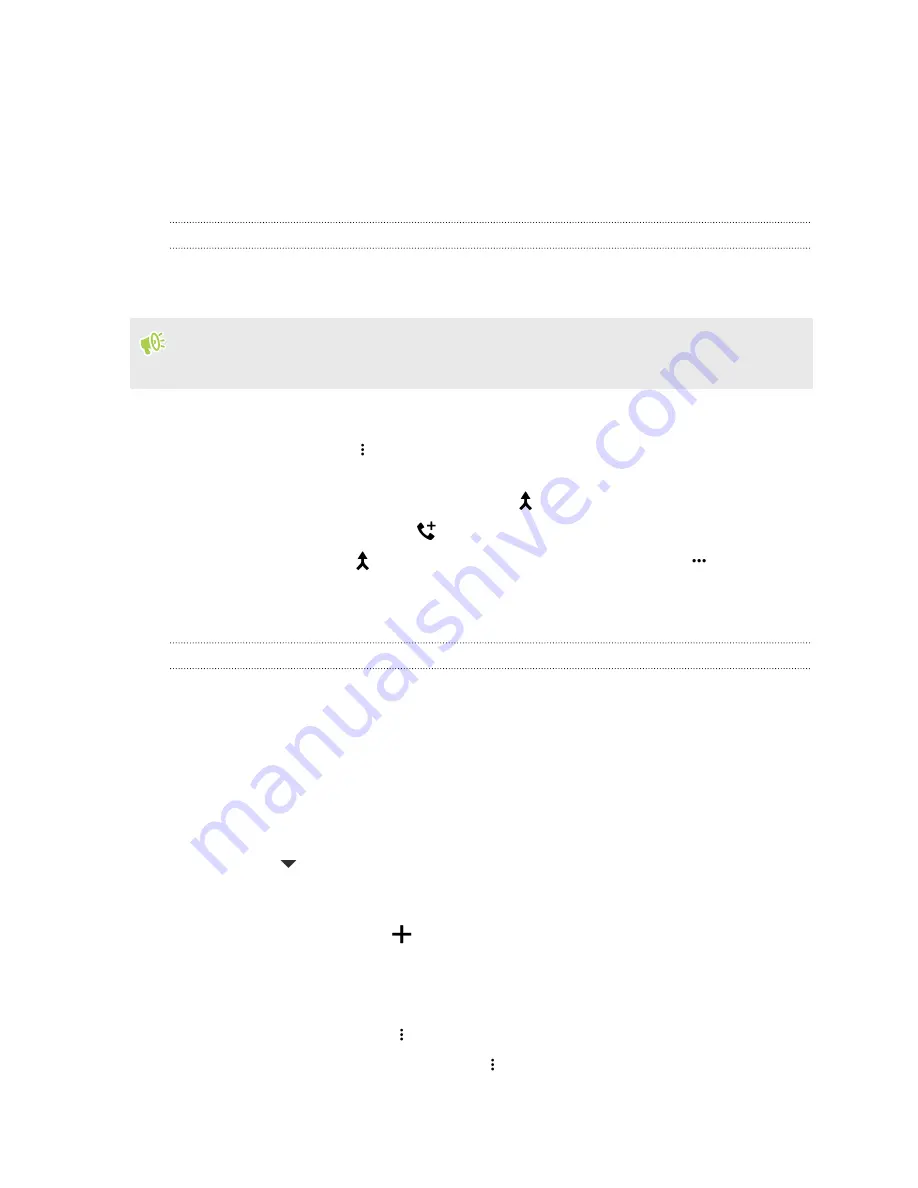
Ending a call
Do one of the following to end the call:
§
On the call screen, tap
End Call
.
§
Slide the Notifications panel open, then tap
End Call
.
Setting up a conference call
Conference calling with your friends, family, or co-workers is easy. Make or accept a call, and then
simply dial each subsequent call to add it to the conference.
Make sure that you have conference calling service activated. Contact your mobile operator for
details.
1.
Make a call to the first conference call participant.
2.
When connected, tap
>
Add call
, and then dial the number of the second participant. The
first participant is put on hold.
3.
When connected to the second participant, tap
.
4.
To add another participant, tap
, and then dial the number of the contact.
5.
When connected, tap
to add the participant to the conference call. Tap
to access
options such as ending the call with a participant.
6.
To end the conference call, tap
End Call
.
Call History
Use Call History to check missed calls, your dialed numbers, and received calls.
1.
On the Home screen, tap the phone icon to open the
Phone
app.
2.
Swipe to view the Call History tab.
3.
Do one of the following:
§
Tap a name or number in the list to call.
§
Press and hold a name or number in the list to display the options menu.
§
Tap
to display just a particular type of call such as missed calls or outgoing calls.
Adding a new phone number to your contacts from Call History
1.
On the Call History tab, tap
next to the new phone number.
2.
Choose whether to create a new contact or save the number to an existing contact.
Clearing the Call History list
1.
On the Call History tab, tap
>
Remove call history
.
2.
Select the items you want to delete, or tap
>
Select all
.
3.
Tap
Delete
.
84
Phone calls






























