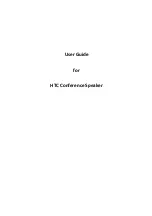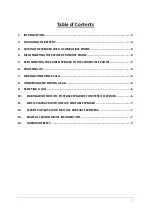7
1. Make sure that the compatible phone is turned on and within 10 meters of the headset.
2. Push to raise the top cover to power on HTC Conference Speaker and make sure the
speaker is charged. Press and hold paring button for about 2 seconds. The White LEDs flash 1
times every 0.5 second and one “ding” tone will be heard. Release the button and the
speaker is now in pairing mode.
3. Activate the Bluetooth connection from the phone. You may need to consult with user
guide of your phone regarding how to do that.
4. Set the phone to start searching for Bluetooth devices as instructed in user guide of your
phone.
5. Select the device name “HTC Conference Speaker” from the list displayed on the phone.
6. Enter the pin code 0000 to connect (or “pair”) HTC Conference Speaker to the phone.
7. Start using the speakre.
4.
Disconnecting the speaker from the phone
To disconnect HTC Conference Speaker from the phone, do one of the following:
1 Turn off HTC Conference Speaker.
2. Disconnect HTC Conference Speaker in the phone menu.
3. Move the speaker more than 10 meters away from the phone.
Note that you do not need to delete the pairing list with the speaker to disconnect it. When
you reconnect a paired speaker, you will not be asked for its pin code again.
5.
Reconnecting the paired speaker to the compatible phone
To reconnect HTC Portable Speaker to the last phone used, simply switch on the Speaker and
it will automatically connect to the phone.
There are occasions when Speaker is temporarily out of Bluetooth operating range (up to 10
meters, e.g. user wearing the Speaker walks away from the phone), the Speaker will be
disconnected from the phone and user will hear a warning tone from the Speaker. Speaker is
power on now, but no Bluetooth connection mode (No LED indication).
If the Speaker is back in range within 2 minutes, the HTC Portable Speaker auto-reconnects
with the last phone. If the Speaker is out of range for over 2 minutes, it needs to switch on
the Speaker and it will automatically connect with the phone.
Содержание Conference Speaker
Страница 1: ...User Guide for HTC Conference Speaker ...