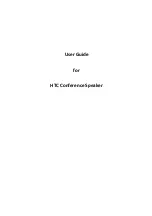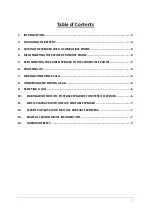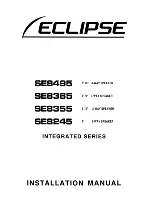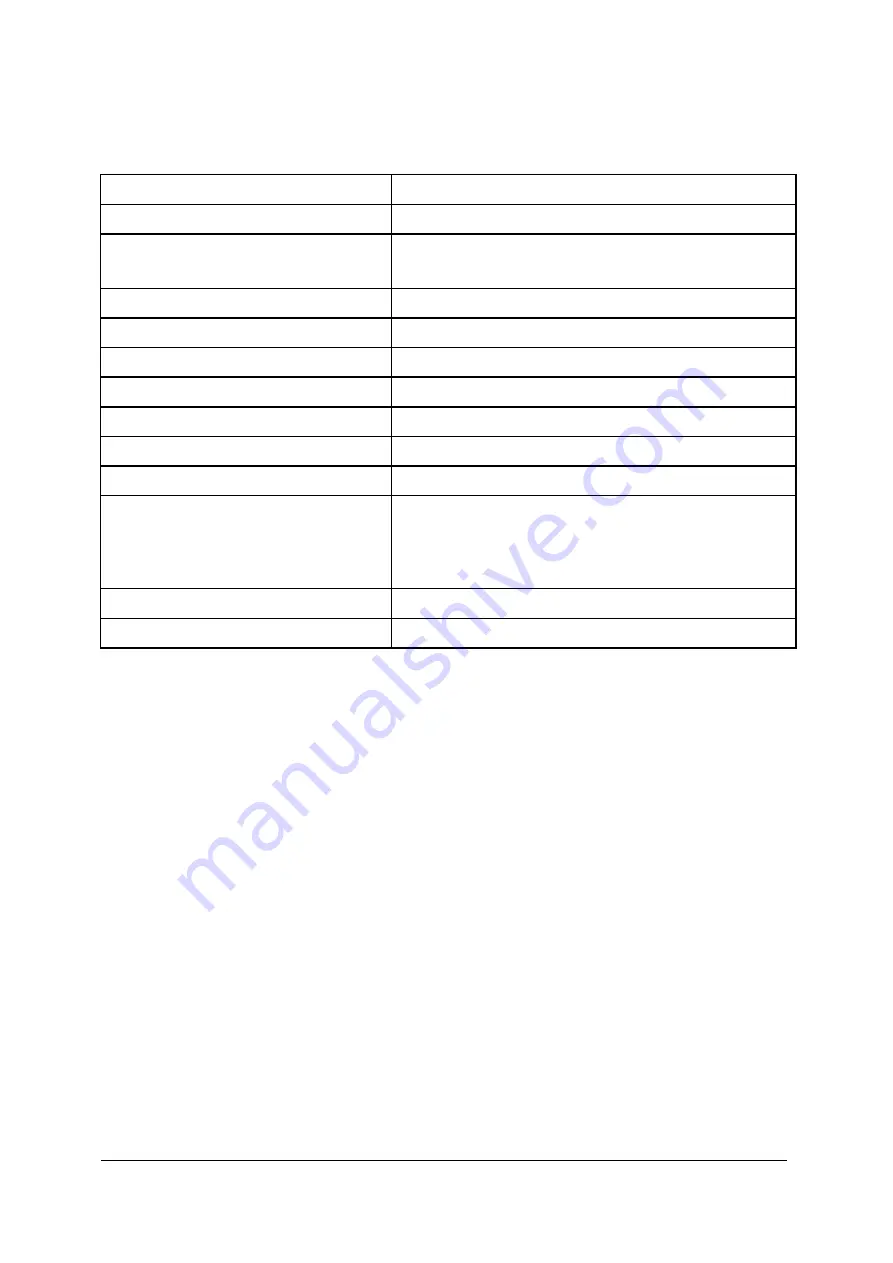
7
1.5
LED Indicator :
Dual Color light guide ring for LED indicator
Power on
White LED blink 50ms x2 than stop
Power off
LED off
Charging
Orange LED light will stay on and remains light until the charging
is completed
Charging completed
Green LED light on
Playing music
White LED blink 50ms per 3 sec
Enter BT pairing mode
White LED blink 50ms per 0.5 sec until pairing complete
BT conference
White LED blink 50ms per 3 sec
Mute in BT conference
Red LED light will stay on until the mute is released
Connecting to phone
White LED blink 50ms per 3 sec
Entering stereo inquiring mode
2 White LEDs blink alternately
Stereo link with phone
When Master speaker is connected to AG & Slave speaker,
Master and Slave will blink dual white LED 50ms per 3sec. Once
music playback is performed, Master changes to blink left white
LED 50ms per 3 sec and Slave changes to blink right white LED
50ms per 3sec.
Standby mode (BT is disconnected)
No light
Low battery
Orange LED blink 50ms per 3 sec
2. Charging the battery
Before using HTC Conference Speaker, we advise that you charge the product for
approximately 2 hours. When the battery is fully charged, it provides up to 10 hours of
conference call, 8hours music playback, 8hours truewireless stereo playback and up to 200
hours of standby time.
1.
Connect the USB cable to HTC Conference Speaker
2.
Plug the AC charger into wall outlet. When HTC Conference Speakre is charging, Red light
is on.
3.
When the battery is fully charged, the Red light is off and Green light is on.
3.
Pairing the Speaker with a compatible phone
Pairing is the process of linking the headset with your Bluetooth enabled mobile phone. After
this process is completed, you can use the HTC Conference Speaker only with this paired
mobile phone. If you want to use HTC Conference Speaker with another mobile phone, you
must repeat the pairing process again. The HTC Conference Speaker can be paired with up to
8 compatible phones but connected to only one phone at a time.
Содержание Conference Speaker
Страница 1: ...User Guide for HTC Conference Speaker ...