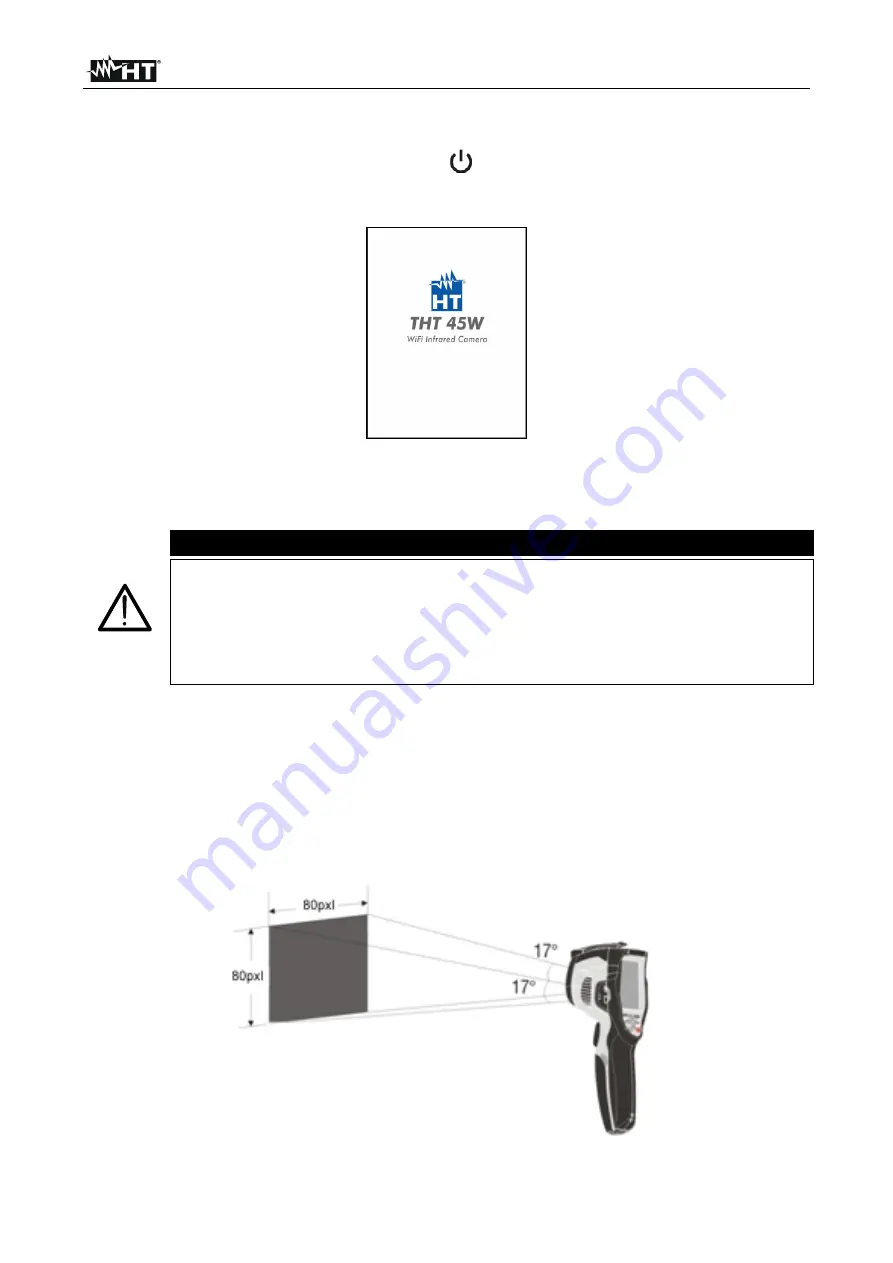
THT45W-THT46
EN - 27
5.6 USING THE INSTRUMENT
For a typical use of the instrument, please refer to the following procedure:
1. Switch on the instrument by pressing the “
” key. After approx. 20 seconds of internal
autotest, the instrument shows its normal measuring screen. Upon start-up, the
instrument shows a screen like the one shown in Fig. 32.
Fig. 32: Initial screen
2. It takes approx. 30 seconds for the instrument to become fully operating. During this
time interval, the instrument carries out an automatic calibration and the internal
commutations may produce some noise.
CAUTION
The autocalibration sequence (automatic every approx. 10s and not
disabled) starts when the instrument is switched on and continues during
the thermal cameras normal operation, during which the image freezes for a
few seconds in order to eliminate offset errors. The noise produced by the
commutation of internal parts is not to be considered as a problem of the
instrument.
3. Before any measuring operation, correctly focus the thermal camera in order to prevent
having grossly inaccurate measurements and a low quality of the saved image (see §
5.1.1).
4. For accurate temperature measurements, make sure the surface of the measured
object is always bigger than the surface measurable by the instrument, which is given
by the instruments field of view (FOV). The instrument THT45W has a field of view of
17° x 17° and a detection vector of 80x80 (6400) pxl (see Fig. 33).
Fig. 33: Representation of the instruments field of view (FOV) for THT45W




























