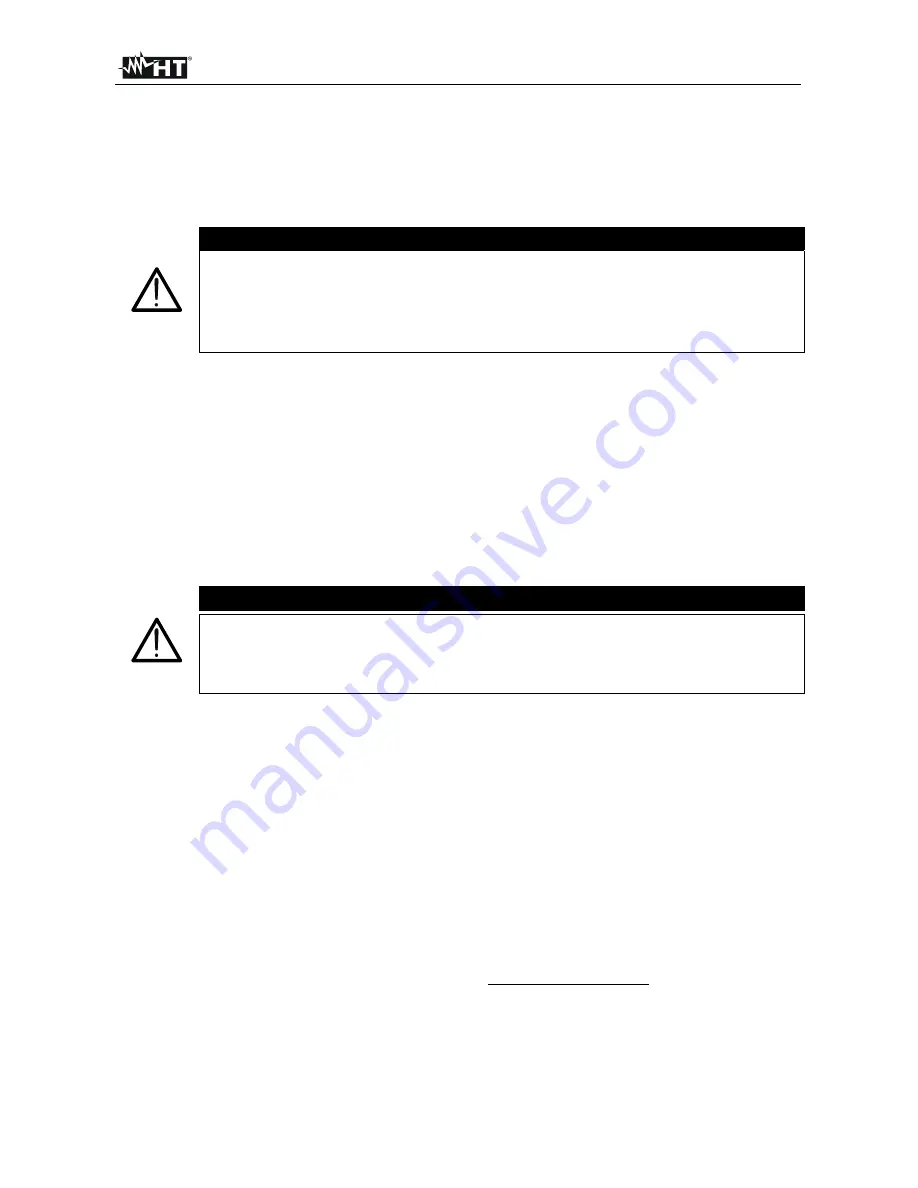
PQA819 - PQA820
EN – 18
9. TRANSFERRING DATA TO THE MANAGEMENT SOFTWARE
The connection between the instrument and the management may occur through:
USB port by means connection with USB cable
WiFi connection
CAUTION
It is not possible to transfer data while recording
The selected port must NOT be engaged by other devices or
applications (e.g. a mouse, a modem, etc.)
Before making the connection, it is necessary to select WiFi
communication or the COM port used in the management software
To transfer data from the instrument onto a PC, please use the following procedure:
9.1. TRANSFERRING
DATA VIA USB PORT
1. Switch on the instrument.
2. Connect the instrument's USB port with a port of the device on which the management
software has been installed.
3. Start the management software and select the downloaded data mode (for further
information on the settings of this parameter, please refer to the on-line guide of the
management software
9.2. TRANSFERRING DATA VIA WIFI
CAUTION
The transfer requires the use of a PC with an active and operative WiFi
connection (type integrated inside the PC or by installation of an USB-WiFi
adapter available in the market and can’t be supplied under any
circumstances by HT ITALIA)
1. Activate the WiFi connection on the target PC (ex: by using a WiFi key installed and
connected to a USB port, open the "Connect to a network" window by clicking the
network icon in the notification area (typically in the bottom right corner of the PC
screen), select the network "PQA820-xx", click "Connect" and wait for the confirmation
of the connection
2. Switch on the instrument.
3. Press the WiFi/RF key on the instrument in order to activate communication (RF/WiFi
LED off).
4. Start the management software and select the downloaded data mode with WiFi (for
further information on the settings of this parameter, please refer to the on-line guide of
the management software
9.3. CONNECTION TO IOS/ANDROID DEVICES THROUGH WIFI
The instrument can be connected remotely via WiFi connection to a Android/iOS
smartphones and/or tablets for the transfer of measurement data using the APP HT
Analysis. Proceed as follows:
1. Download and install the HT Analysis on the desired remote device (Android/iOS)
2. Put the instrument in data transfer mode to a PC (see § 9.2)
3. Take reference to the HT Analysis instruction for the management operation




























