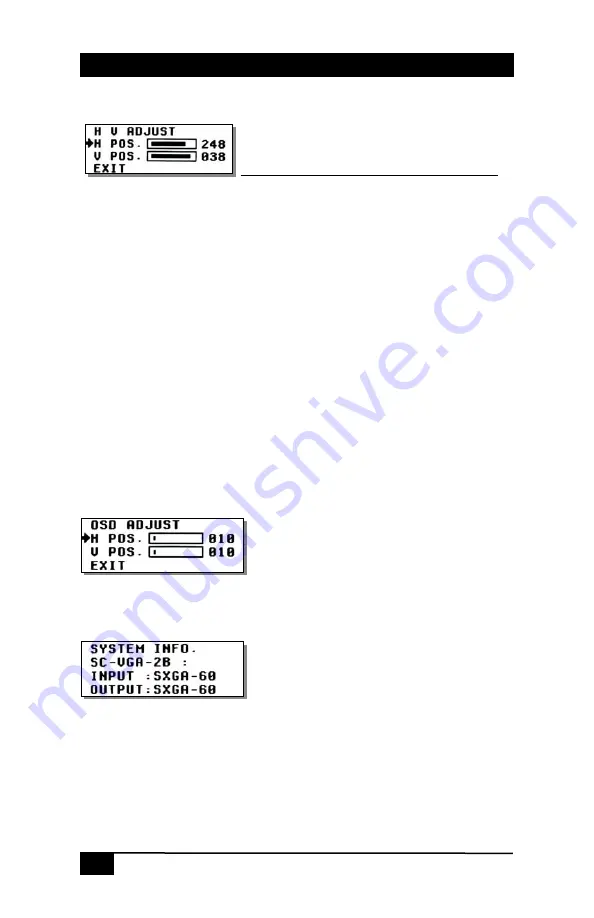
Model SC-VGA-2
8
H
H
V
V
a
a
d
d
j
j
u
u
s
s
t
t
-
-
When it is selected the following sub-menu appears.
Some versions have a “SIZE” menu choice
Use + - to adjust the best horizontal and vertical position.
If your unit has a “SIZE” menu choice, you have the options of OVER
and UNDER selected by the + and – buttons. Normal setting is OVER
which stands for “OVER SCAN”. It fits the output screen perfectly to
your display borders. When converting a PC input to HDTV output
(480p, 576p, 720p, or 1080i) you may crop some of the edges of the
PC signal. In this case select the UNDER choice which stands for
“UNDER SCAN” Note that the under scan feature only works for
certain input/output resolution combinations. For example; with an
input resolution of 800x600 and output resolution of 720p, the under
scan feature shrinks both the width and height of the output. Also if the
input resolution is 1280x1024, output settings of 480p and 576p will
have full under scan functionality. At other input/output combinations,
the under scan may only affect the height or width or neither!
O
O
S
S
D
D
a
a
d
d
j
j
u
u
s
s
t
t
-
-
When it is selected, you can adjust the Horizontal
and Vertical position of the OSD menu.
S
S
y
y
s
s
t
t
e
e
m
m
i
i
n
n
f
f
o
o
r
r
m
m
a
a
t
t
i
i
o
o
n
n
-
-
When it is selected, it shows the
input/output resolution and their vertical refresh rate on the screen.
A
A
u
u
t
t
o
o
a
a
d
d
j
j
u
u
s
s
t
t
-
-
When it is selected the SC-VGA-2 will
automatically adjust the capture parameters for the current input video
resolution to the factory preset values.
E
E
x
x
i
i
t
t
-
-
Select to exit from the current menu page.
Содержание SC-VGA-2
Страница 2: ......
Страница 13: ...ss VGA HDTV Video Processor 11 ...
Страница 14: ...Model SC VGA 2 12 ...
Страница 15: ......


































