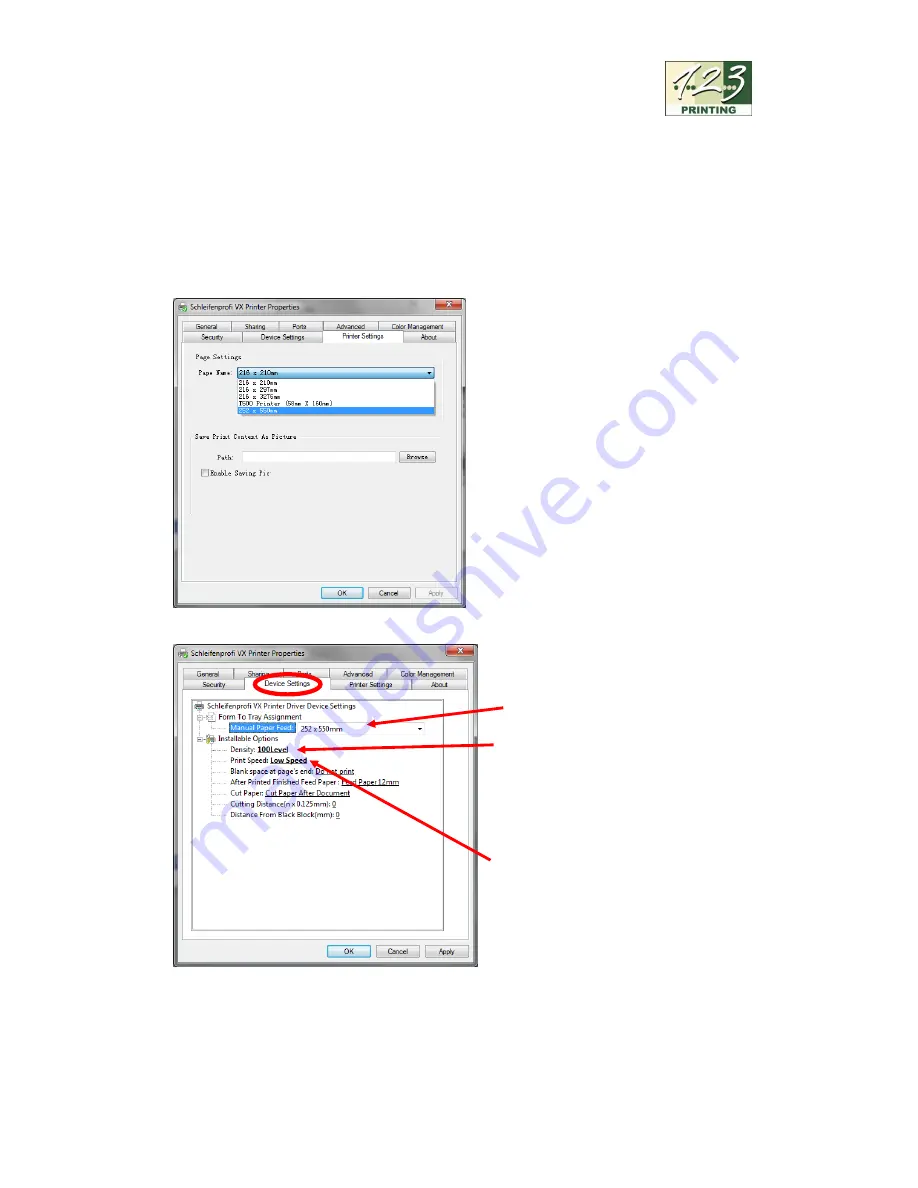
9
© 2018
– HRMTEC – www.hrmtec.com
v1.6e
Paper Name: 252 x 750mm
Width: 252
Length: 750
Select now 252 x 550mm
Press "OK"
Under "Device Settings" make the
following settings:
Manual Paper Feed
: 252 x
550mm
Density
(Print temperature):
100
Level
(this depends on the
material used, ribbon and
printing foil)
Print Speed
: (Printing speed):
LowSpeed
(this depends on
the material used, ribbon and
printing foil)
Press "OK"
ATTENTION:
the values given here for "Density" and "Print Speed" are for Warp
Moiré and Embossed Moiré in combination with Metallic Print Foils (Gold, Silver).
For other materials and foil colors, these values must be adjusted, see also 3.3.3






















