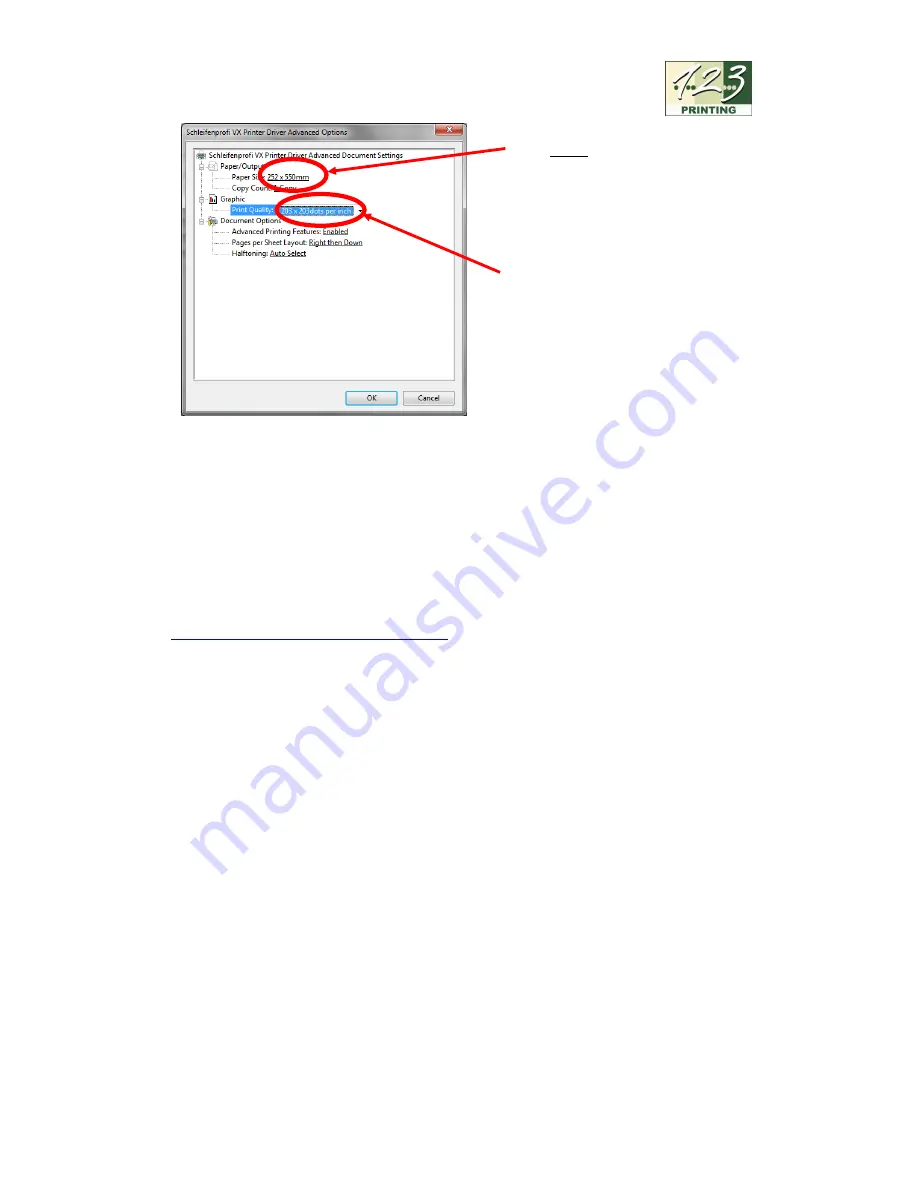
11
© 2018
– HRMTEC – www.hrmtec.com
v1.6e
Check the paper size and select
the same setting as defined in
2.2.2. So, for example the
standard
252 x 550 mm.
Check the set print quality. Set
203 x 203 dots per inch
(200
DPI).
ATTENTION:
if you define or select a different printing setting as described in 2.2.2
(for example, 252 x 650mm or 252 x 750mm, etc.) then this selection must also be
made here.
2.3
Installation of Ribbon Printing Software
Follow the installation instructions for the product you have selected.
As
an
example
you
can
try
the
freeware
GreenRibbon
(
https://greenribbon.de/greenribbon1.htm
). Please note that the ribbon printing
software GreenRibbon is a freeware provided by the manufacturer watermann IT
without support and without warranty. For a supported full version (GreenRibbon 2.x)
or another ribbon printing software, please contact the appropriate manufacturer.






















